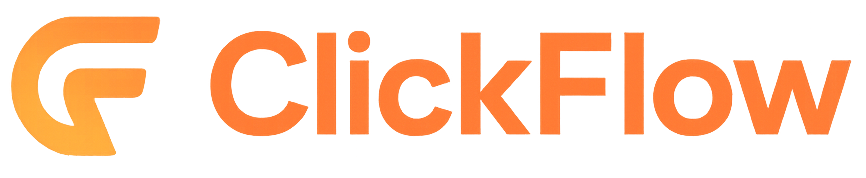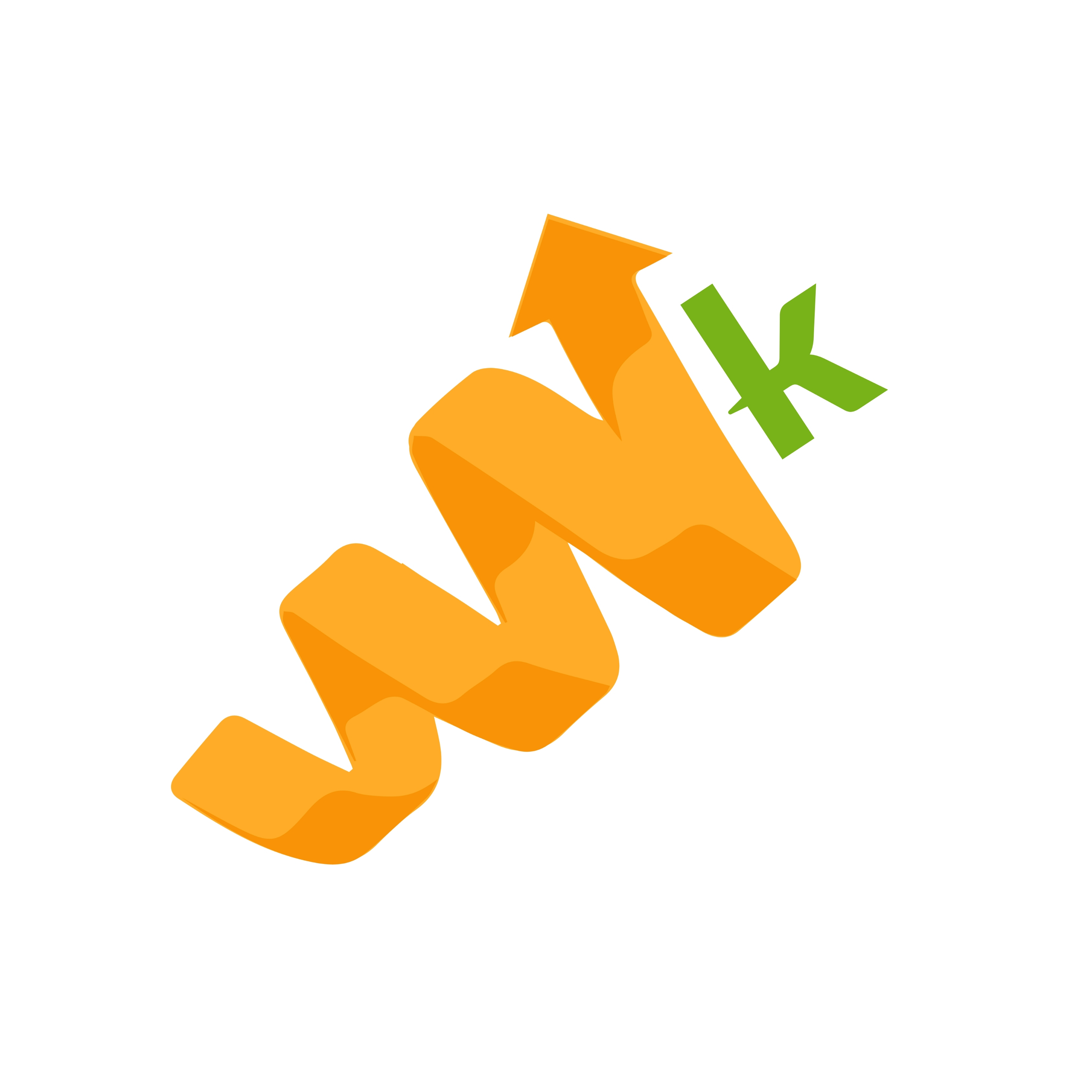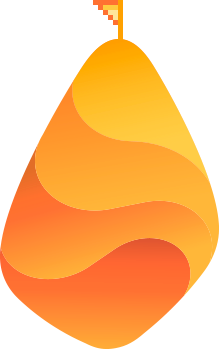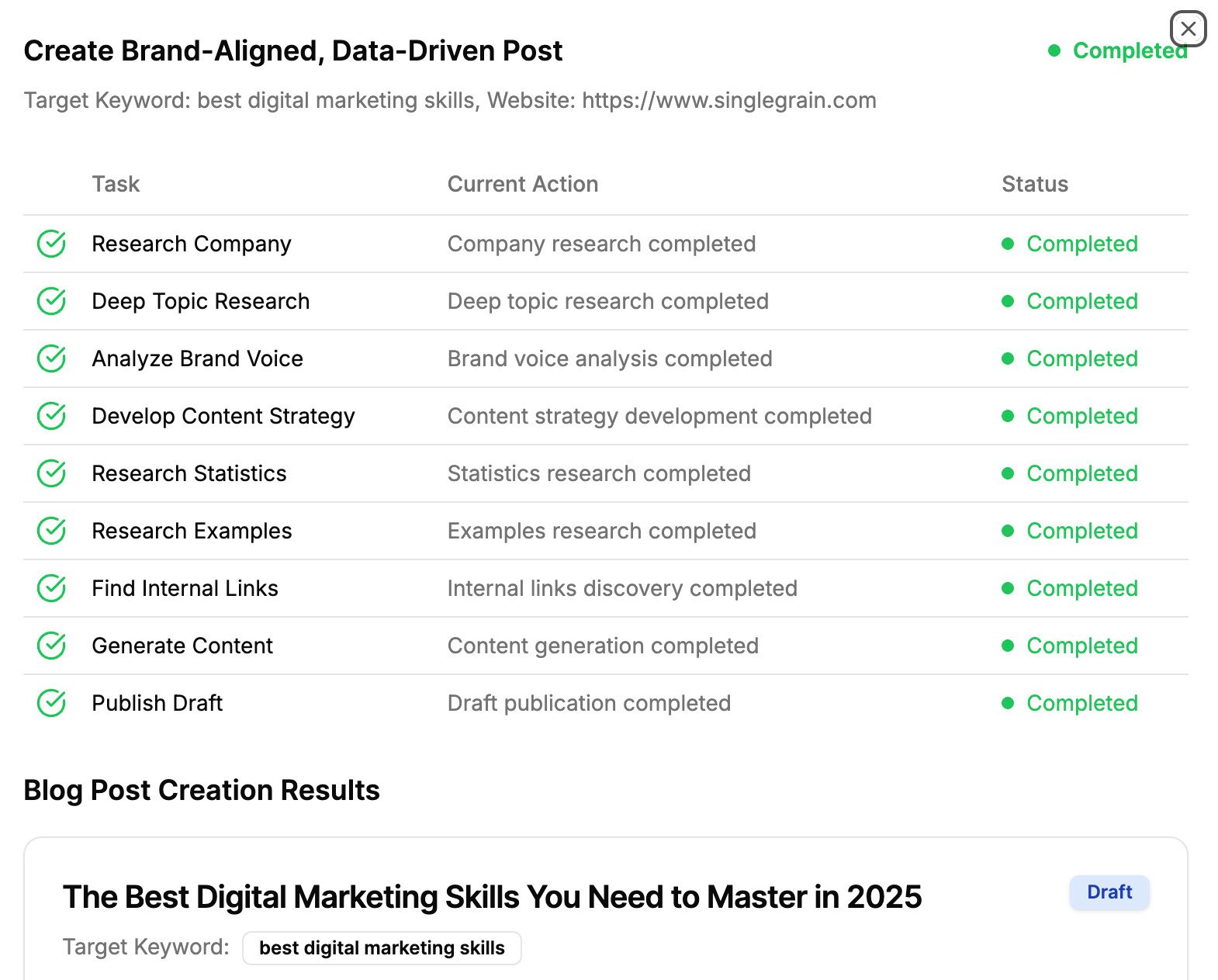Landing pages are a critical element of any online marketing campaign, and choosing the right landing page builder can make or break your success.
That’s where Unbounce comes in.
Boasting a wide range of features and functionalities, this platform has quickly become a go-to option for marketers looking to maximize their conversion rates. However, with plans starting at twice the price of some competitors, it’s natural to wonder whether Unbounce is the best landing page builder for your buck.
In this Unbounce review, I’ve put the platform to the test, exploring its features, functionality and ease of use to provide you with the most comprehensive and honest review possible.
Get ready to discover whether this platform lives up to the hype!
Scroll to the bottom for a video walk-through.
What Is Unbounce?
Unbounce is a Software as a Service (SaaS) platform designed to help users create fully optimized marketing campaigns using landing pages, pop-ups, and other conversion-generating features.
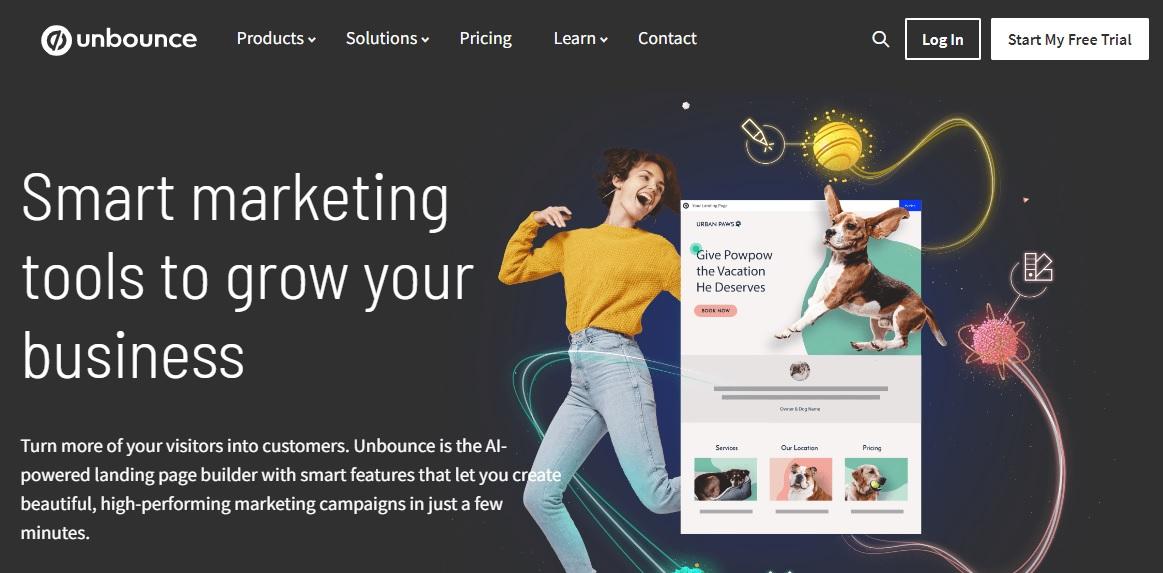
Designed for everyone from solopreneurs to marketing teams, from startups to large enterprises, and from small business owners to other major organizations, the platform boasts over 120,000 active customers, including internationally renowned brands such as New Balance and Campaign Monitor.
Unbounce Key Features
In this section, you’ll learn about the platform’s key features, from its drag-and-drop builder to its split testing capabilities.
1) Classic Landing Page Builder
If you’ve ever used a drag-and-drop page editing tool like Wix, Elementor or even top email marketing tools such as Aweber, Unbounce’s classic landing page builder should be familiar.
You just select a pre-designed template and customize it to your liking using a series of elements and beginner-friendly editing tools:
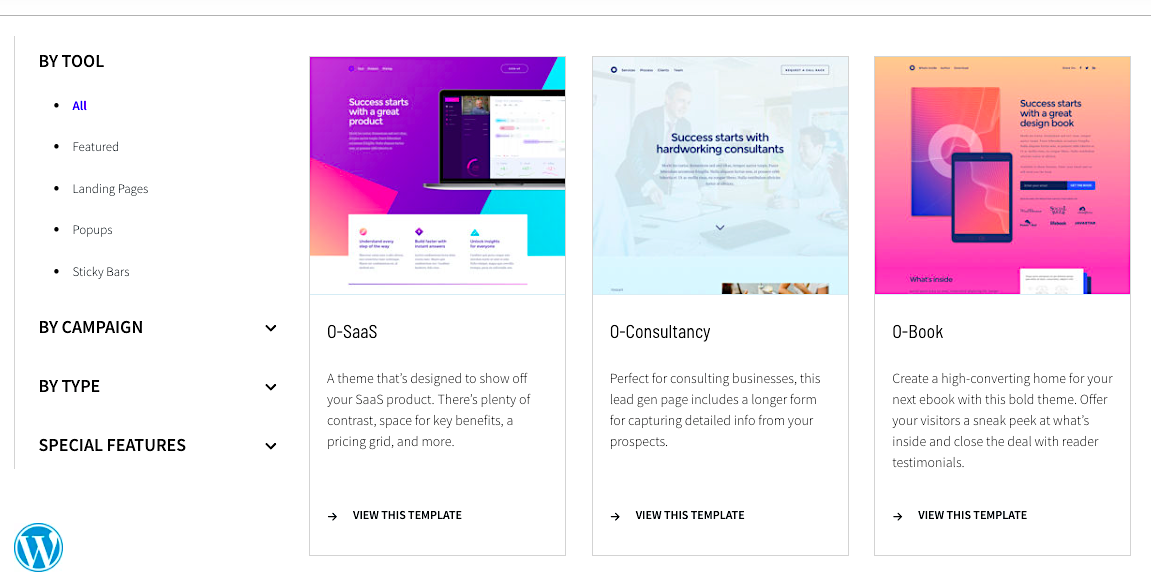
Unbounce offers 101 templates, which is about average, compared to other landing page tools. For example, one of Unbounce’s biggest rivals, Convertkit, has less than 55 templates available, while on the other end of the spectrum, Instapage has at least 200.
These templates are divided into the following purpose-specific categories:
- Click-through generation
- Coming soon
- Lead generation
- Consultancy
- Industry-specific
- SaaS products
- Mobile apps
- Events
- E-books
- Webinars
- Long-form sales
While this makes it easier to find a suitable template for your campaign, Unbounce’s template library and selection process leave much to be desired.
With most drag-and-drop tools, each template is typically represented by a reasonably large thumbnail, making it easy to pick the one you like before opening up a preview in another tab.
With Unbounce, however, the template thumbnails are small and crammed together on one part of the page to make room for a same-page preview. Sure, I get that having everything on one page can be more convenient, but this just makes the whole thing feel crowded and contributes to a poor user experience.
Still, what the platform’s template library lacks in terms of layout, it more than makes up for in the quality of its designs. Unbounce truly shines in this department as its templates are among the most attractive, functional and well-designed of any I’ve seen on any platform:
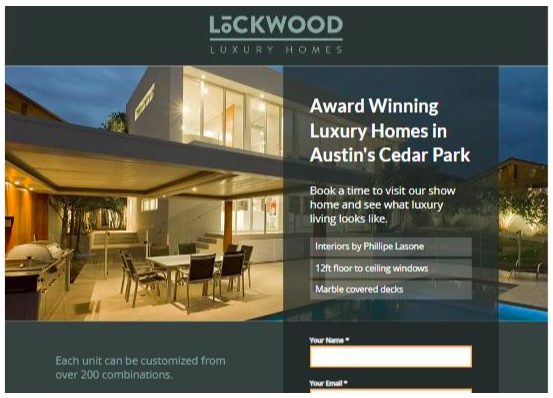
Likewise, though Unbounce’s drag-and-drop editor feels cluttered and overcrowded, it’s actually excellent, packing in a ton of features that give you complete control over every last detail of your design:
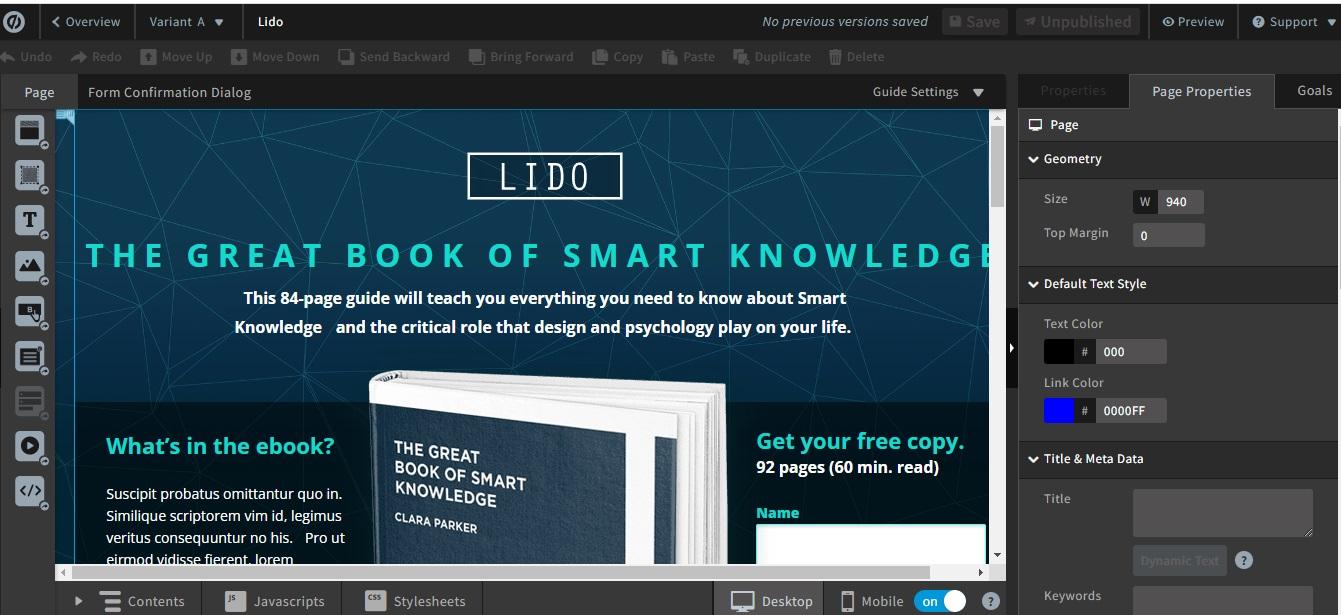
And if the ability to add and customize text, images, the call to action, forms and other media content isn’t enough, the editing tool also gives you the ability to add custom CSS files and Javascripts, resulting in a level of customization that few other landing page builders can match.
Of course, this being a tool designed to drive traffic and leads, it’s no surprise that the Classic Builder also allows you to add essential metadata such as your page title, description and keywords. You can generate this meta using dynamic text replacement automation generated from your web page or website.
Related Content: How to Design Landing Pages that Convert
2) Smart Builder
If you’re in a hurry to launch your landing page or looking for the easiest way to create a well-optimized page, the Smart Builder is the one for you.
There are no templates to edit and your customization options are undoubtedly limited, but honestly, that’s all part of the Smart Builder’s appeal.
After answering a few quick questions about your business and/or your campaign, you can choose from a select number of pre-set styles combining different fonts and colors, or pick your own:
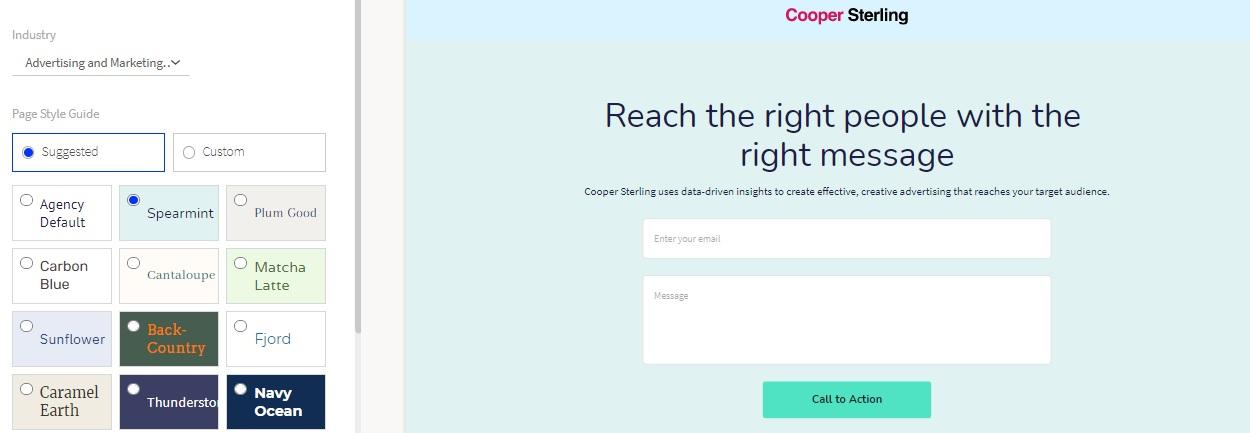
From there, the built-in AI writer generates all the content for your site based on just a few short lines of description that you feed it.
Turning on the Enhanced Copy feature allows you to add further details, such as your target audience and features/benefits, which it then uses to optimize your content further:
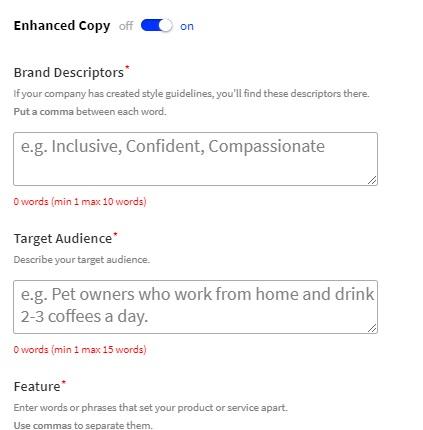
The actual editor, where you do any last-minute tweaking and fine-tuning, seems very basic compared to the all-singing-all-dancing Classic Builder. Still, we’re going for speed and simplicity here over creating a beautiful work of conversion-generating art.
Besides, the Smart Builder has a feature I love: the ability to integrate your page with various apps to create rich, dynamic pages. From e-commerce solutions to multimedia streaming, some of the major brands you can integrate with your Unbounce landing page include:
- Apple Music
- Facebook (Pixel and Share)
- Font Awesome
- Giphy
- Google (Analytics, Maps, Reviews, and Tags Manager)
- PayPal
- Shopify
- Spotify
- Stripe
- TikTok
- WooCommerce
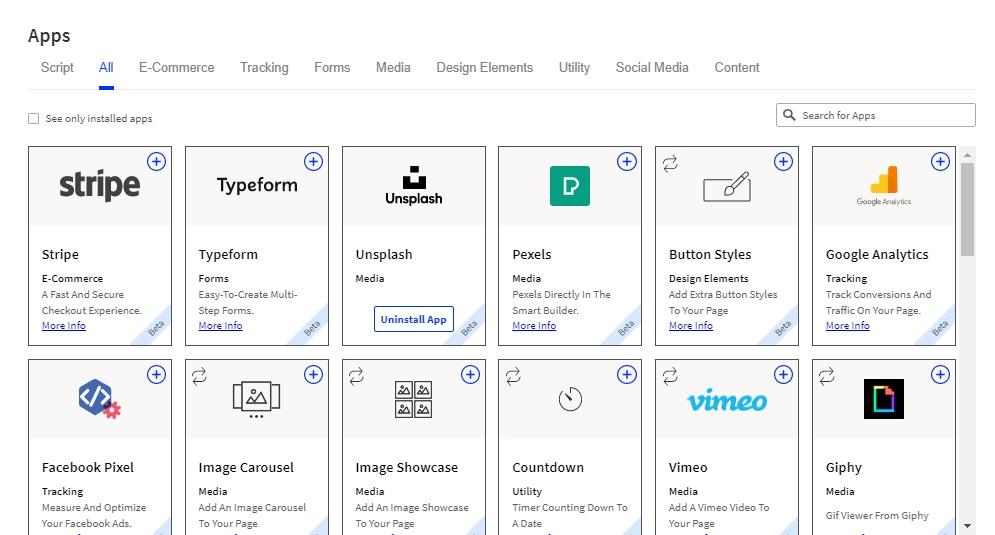
What I love most about these integrations is that they’re a breeze to set up and configure, making it one of the few parts of their user experience that Unbounce gets spot on.
That said, the Smart Builder’s real highlight is how quickly you can get your page online. From the moment you begin to the moment you hit publish, the whole process takes under five minutes, making it a fantastic option for anyone looking to launch A/B testing and other landing page experiments without investing too much time or effort.
Related Content: 5 Important Landing Page Elements You Should Be A/B Testing
3) Pop-ups and Sticky Bars
Landing pages may be what Unbounce does best, but there are other conversion-generating tools you’ll have at your disposal.
The platform also offers customizable pop-ups and sticky bars that you can add to drive traffic to those landing pages, boost sign-ups or achieve whatever goal you have in mind.
This feature works the same way as the Classic Landing Page Builder. Just select a template, open it up in the builder and customize it:
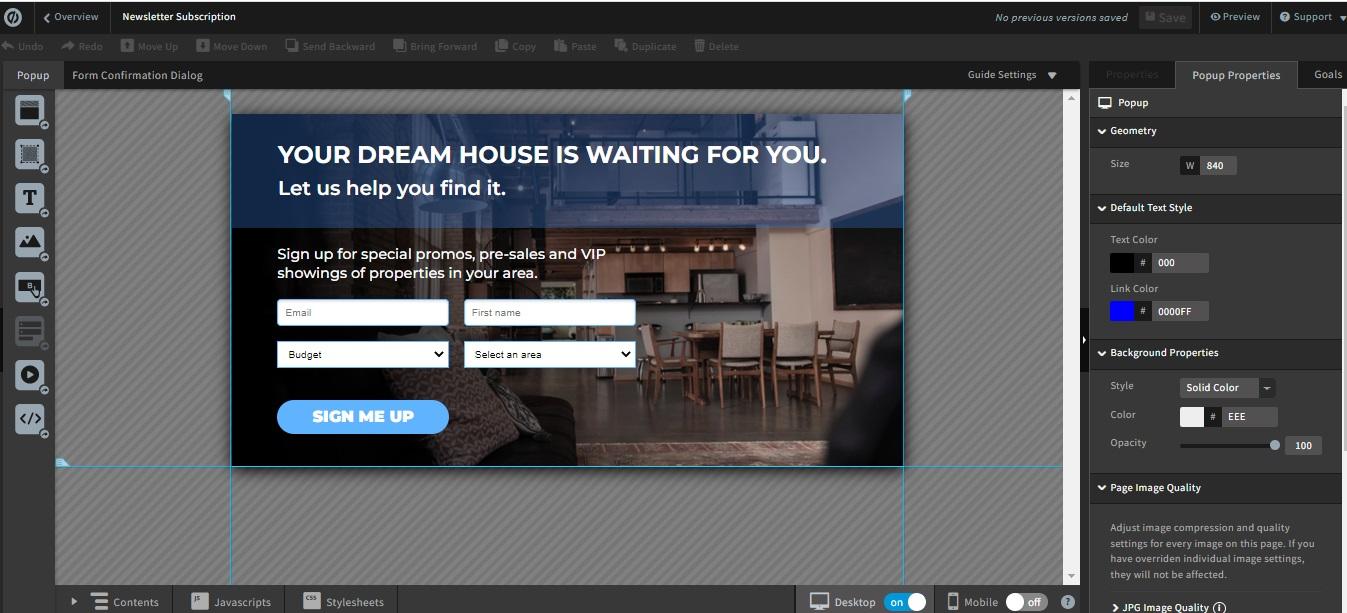
Like that builder, the UX design leaves something to be desired here. Still, the pre-designed templates are exceptional in quality, and the editor makes building beautiful lead-capture tools as easy as possible.
Adding your newly designed pop-ups to your website is as simple as embedding a few lines of code into your site. In our experience, they’re consistently effective in producing results.
Related Content: 7 Mistakes in UI and UX That Are Costing You Engagement
Other Key Unbounce Features:
- A/B testing
- Visitor and conversion analytics
- Advanced customer targeting for pop-ups and sticky bars
- Mobile responsive design
How to Get Started with Unbounce
1) Create an Unbounce Account
Visit Unbounce and click Start My Free Trial:
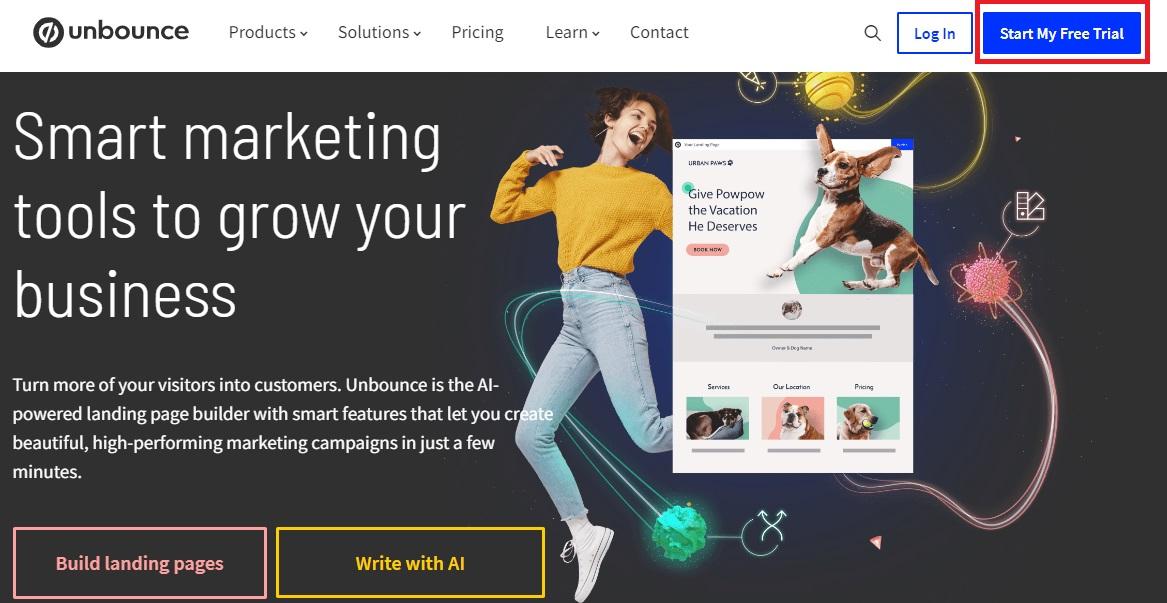
On the next page, select the plan you want and click Start Building for Free:
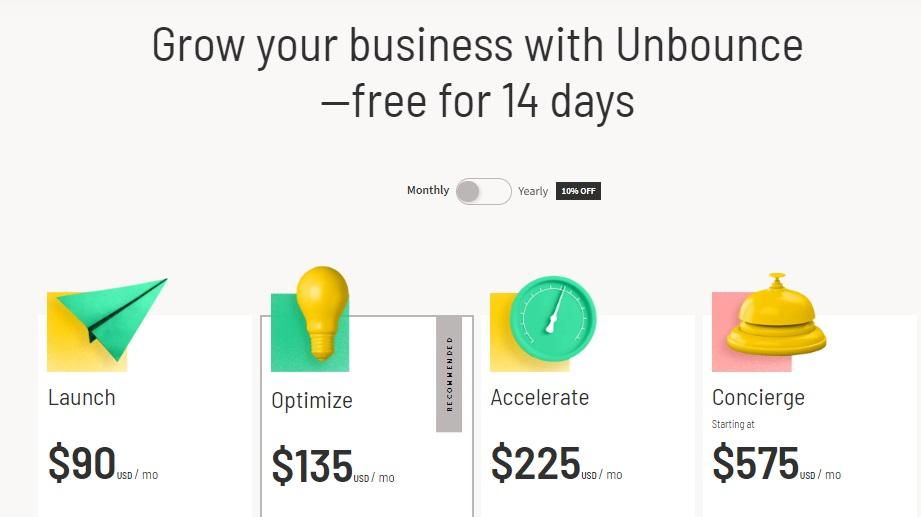
This will take you to the account creation page, where you can sign up using your Google credentials or enter a name, email and password:
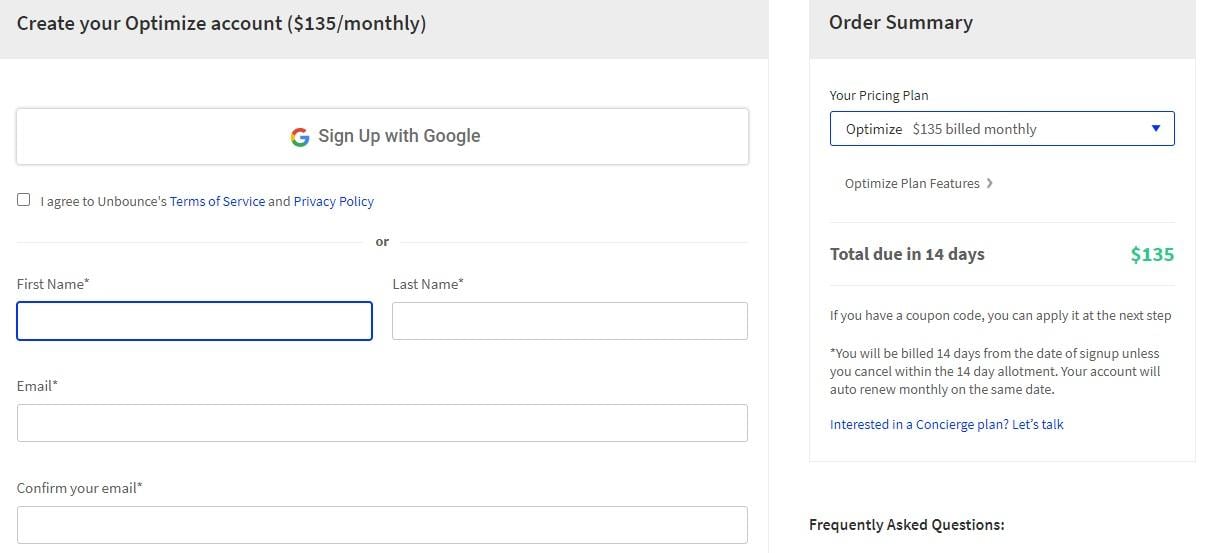
From there, you’ll must enter your credit card details to access the free trial. This is hardly ideal, as there’s always the risk that you’ll decide not to use Unbounce but forget to cancel the trial and end up being charged.
Given that plenty of other SaaS platforms (like BuzzSumo, for example) offer free trials without requiring a credit card, there’s no reason why Unbounce can’t do that, too. Still, that’s a minor gripe compared to the many things there is to like about this tool.
Once you’re done with that, confirm your email address using the verification link sent to your inbox, sign in and you’re ready to start.
2) Create a New Group
When you first log in, your dashboard will be pretty empty, but you can start filling it up with those high-converting landing pages in minutes.
To begin that process, create a group to quickly and easily access all pages and pop-ups from a particular campaign or project. Click on +New Group in the left-hand menu:
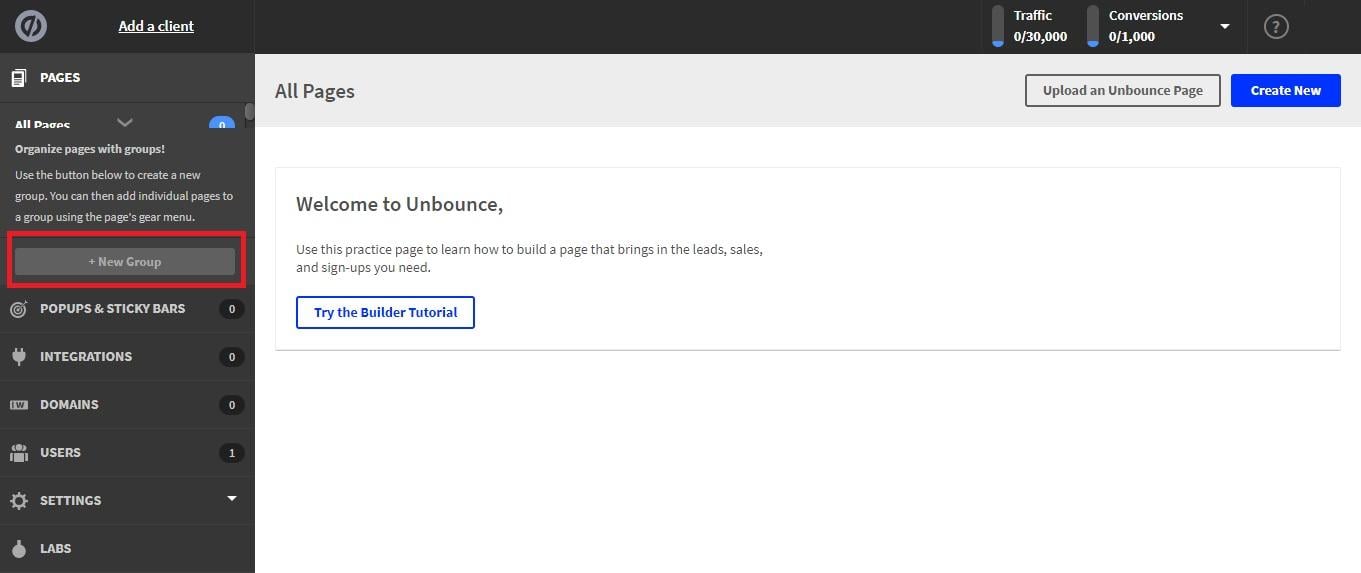
Give your group a name, then tap Create Group:
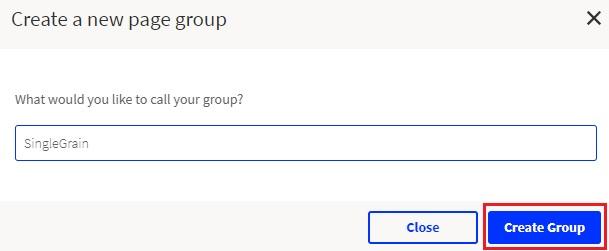
At this point, you may find the Unbounce dashboard is not quite as intuitive as you’d like. I don’t know about you, but I’d expect that new group to appear in the dashboard’s main right-hand panel. But nope. Instead, you’ll find it at the top in the left-hand menu:
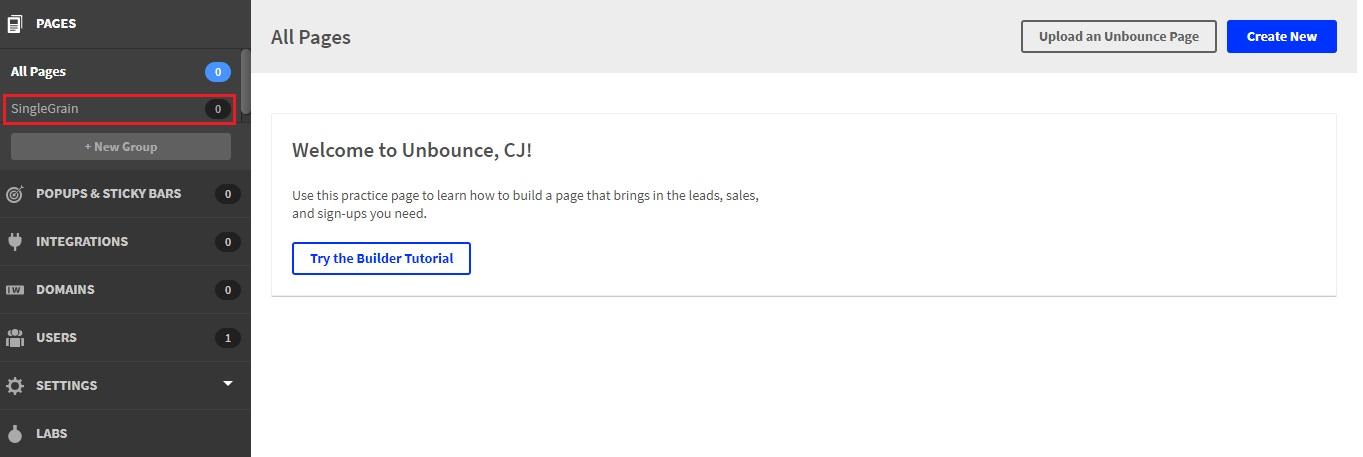
3) Create a New Landing Page
After opening your group dashboard, click the Create New button:
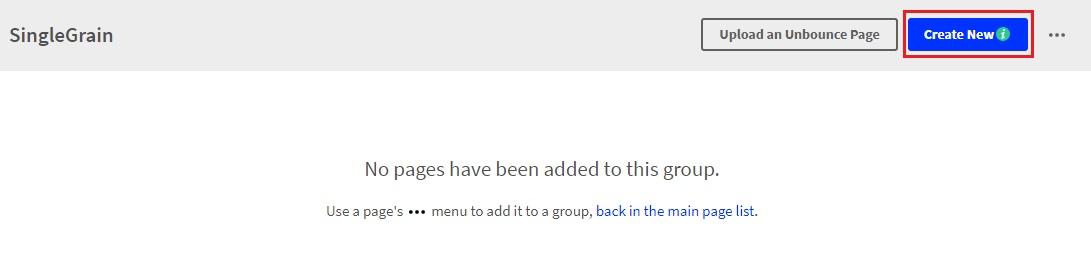
Next, choose either the Classic Builder or the Smart Builder landing page:

I’ll look at both in this tutorial, but for now, let’s start with the classic builder.
4) Select an Unbounce Landing Page Template
To begin creating your landing page, you’ll first need to select a customizable template.
While you could always scroll through the library of annoyingly small template thumbnails, you may find it quicker to use the drop-down menu, which will filter your search to only those templates that suit your needs:
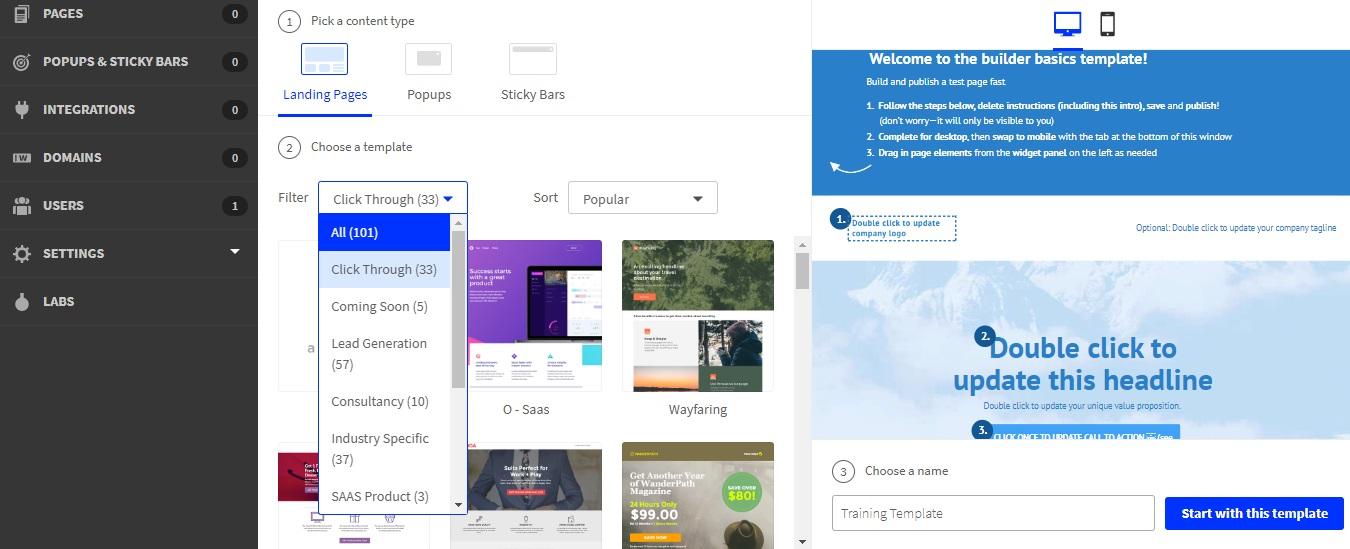
Once you’ve found the one you like, clicking it will generate a preview. If you’re happy with it, give your landing page a name and click Start with this template:
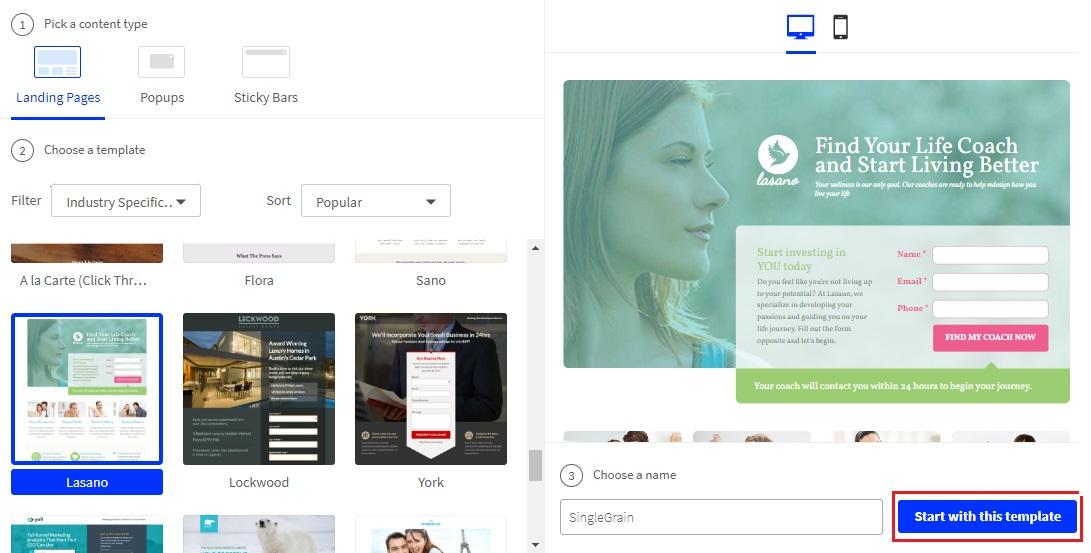
5) Edit Your Page Template
Selecting your template will open it up in the Unbounce page editor:
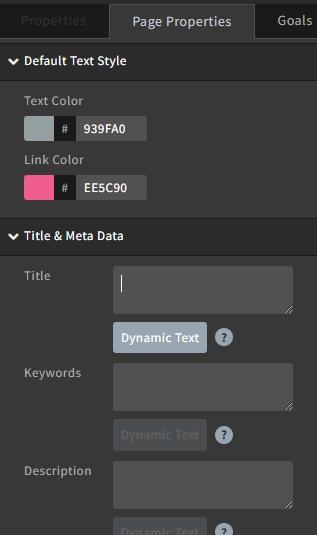
Here, you have the full-page preview on one side of the screen, which updates in real time as you make changes. On the other side of the screen, you can start by customizing page-wide properties such as your colors, meta information and image quality:
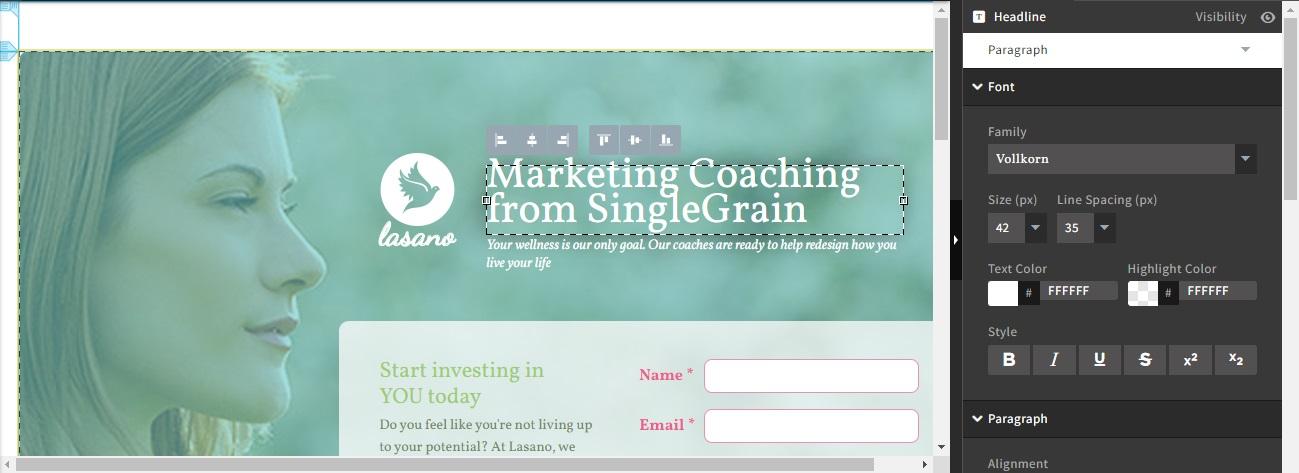
Editing the content and design of your page is as straightforward as tapping on any element on the page.
To edit text, for example, click on the text element to bring up the editing tools. Change the wording of your text in the live preview and use the menu options to apply custom formatting.
To add a new element, like an image, select it from the options on the left, then drag and drop it into place on your page to customize it:
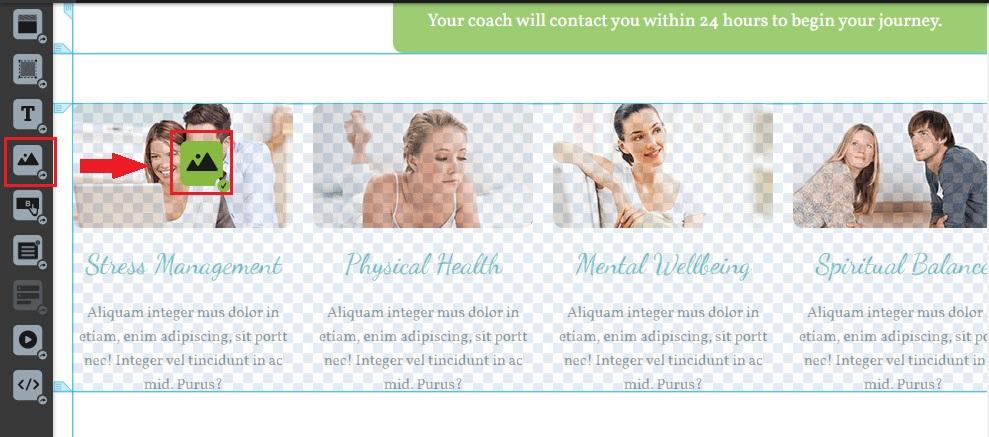
At the bottom of the screen, you’ll find the controls to add any custom CSS or Javascript you want to use:

Along with mobile and desktop preview options, the bottom menu also contains a feature called Contents. This brings up a navigational menu to help you quickly jump to individual components on your page:
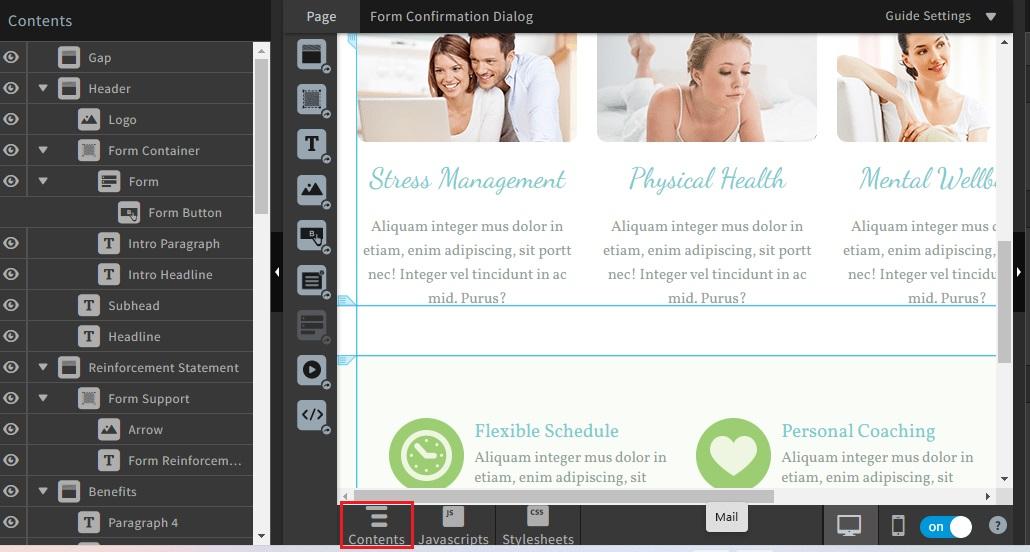
On the plus side, this makes jumping around to different components on your page easier. On the downside, it causes the whole screen to bunch up, meaning you have to scroll sideways to view the entire width of your page.
When you’re finished fine-tuning your page, be sure to hit Save and Preview.
6) Add a Domain and Publish Your Landing Page
Once you’re pleased with your landing page, hit the Overview button in the top left-hand corner to bring up the details for that page:

Next, click Set up your first domain:

Here, you can choose where to publish your new landing page. Ideally, you’ll want to publish it to your own branded domain name, and you can do that by clicking +Add a New Domain. If you still need to pick the perfect domain, you can always publish to a free Unbounce domain such as singlegrain.unbouncepages.com. Whichever option you prefer, click Save URL:
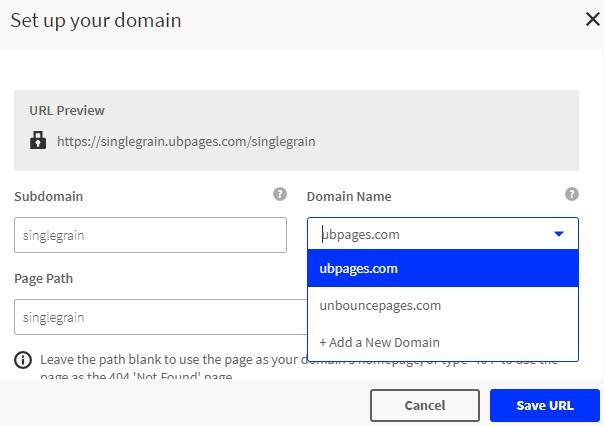
Which will return you to the page details page where you will tap Publish:
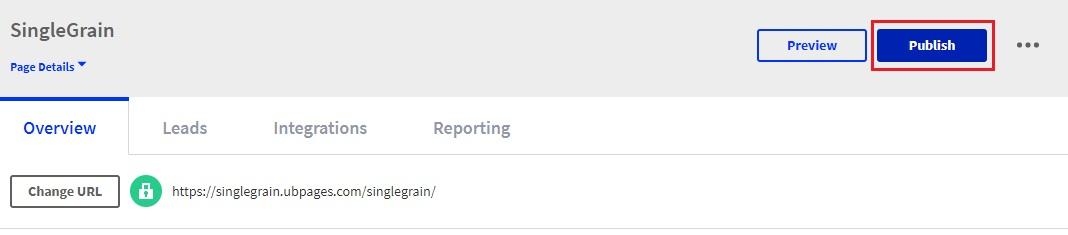
You’ll have one last opportunity to check over your page’s details before hitting the Publish button again to make that page live.
7) Creating a Smart Landing Page
If you’d rather use the smart landing page creator, select it from the Create New Page options. Your first task is to tell Unbounce about your company, project and goals:

The quick form asks you to provide the following details:
- Company or project name
- Industry/niche
- Page purpose (selling an e-book, lead generation, etc.)
- Whether or not to include a form
- Page name
Having done all that, click Next: Style this page:
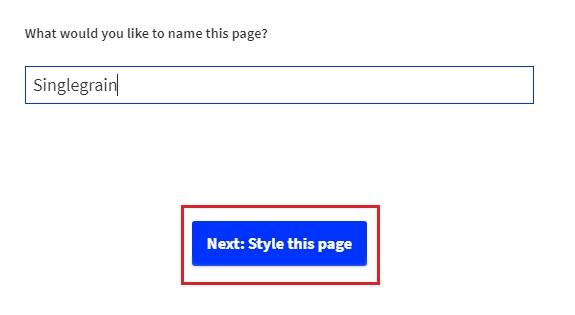
On the next screen, apply one of the 25 global styling options to your page and click Create Copy. This brings up the AI text generator. To use it, enter a description of your company, product or service and tap Generate Copy:
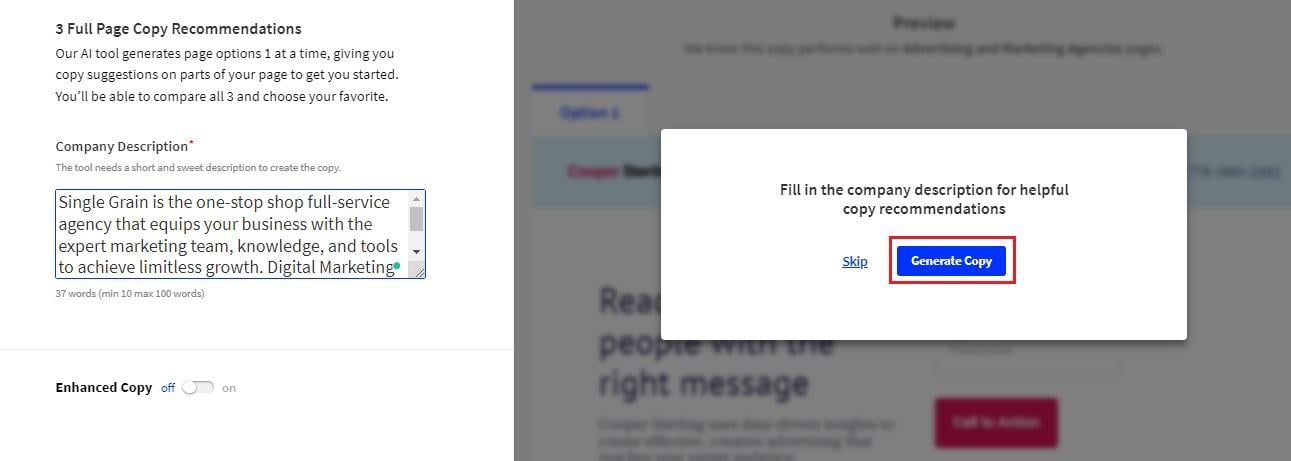
The AI generator then works on filling your page with optimized content. If you don’t like the suggested copy, you can always click Generate More Copy to try something different or select Choose This Option to go with Unbounce’s suggestion:
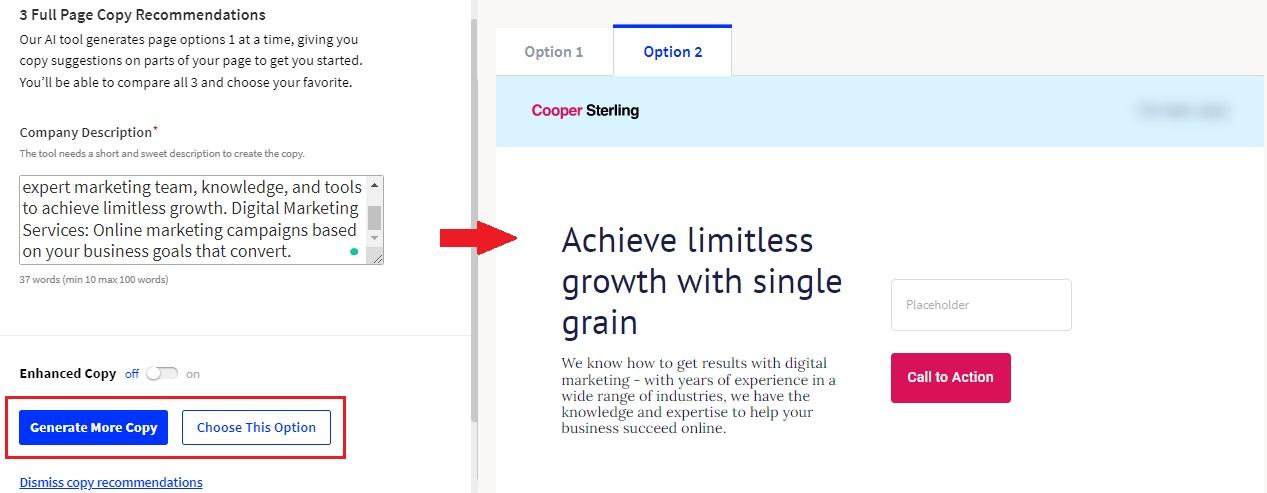
Of course, even the best AI writing tools rarely get everything 100% right the first time. In my example, the platform failed to capitalize our name, Single Grain. I also looked at some generated copy that, while good, needed some human input either because it was incomplete or inaccurate.
Fortunately, you can make any tweaks and adjustments using the basic page editor:
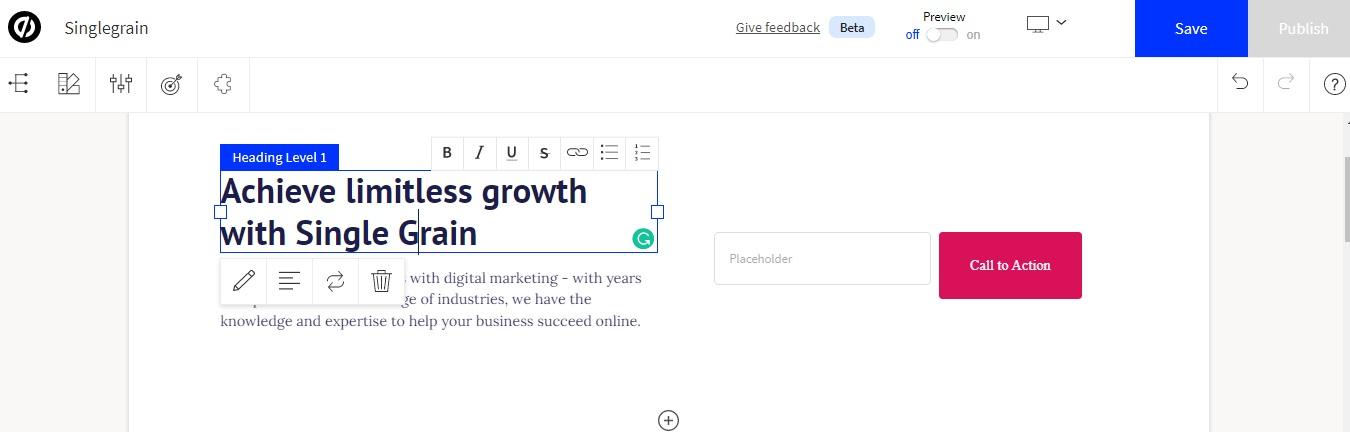
Though not as feature-rich as the Classic Page Builder, I’d argue that this smart editor is actually the more intuitive of the two, making light work out of the entire customization process. Just click any element and use the on-screen controls to customize it to your liking.
You can also use the Apps tool to integrate all those extra features I discussed earlier:
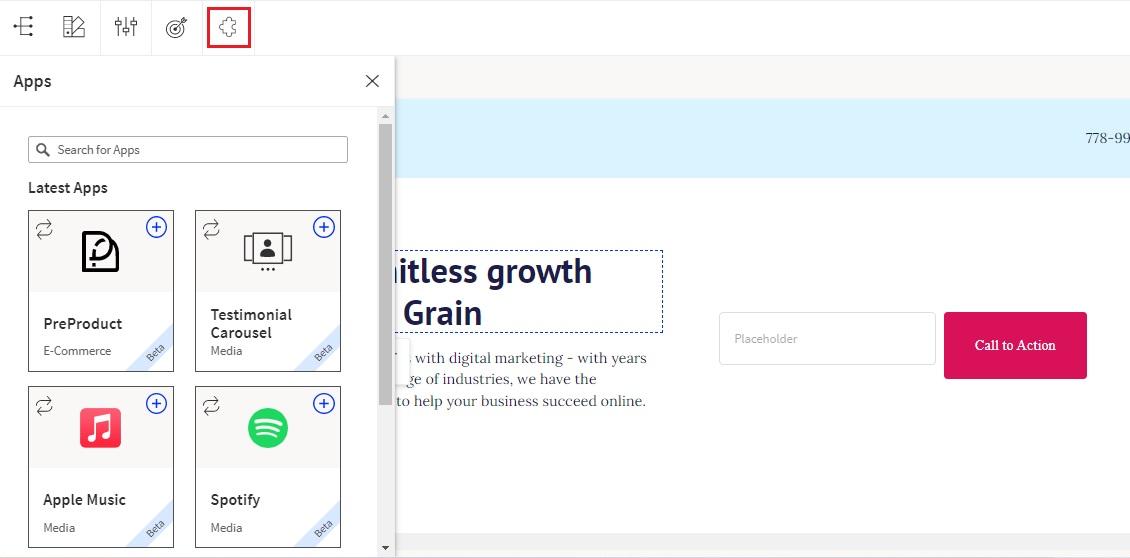
Once all that’s done, the only thing left to do is hit Save and Publish, and your new, fully optimized landing page will be live and ready to generate results.
Unbounce Pricing Plans
If Unbounce’s 14-day free trial is enough to convince you to sign up for the long term, you’ll have one of four reasonably-priced plans to choose from:
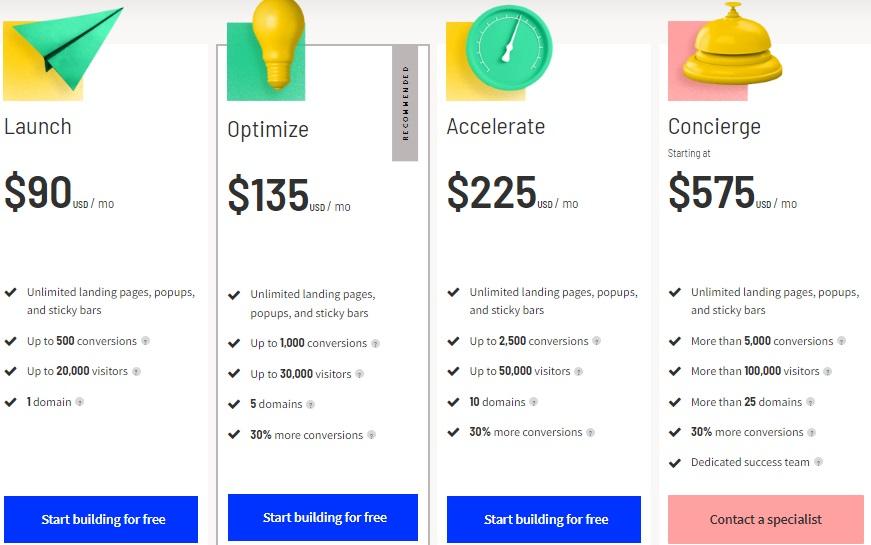
The following four plans are priced based on visitor and conversion numbers, ensuring that there’s an option to suit marketing budgets of all sizes.
Launch – $90/month
- Up to 500 conversions
- Up to 20,000 visitors
- 1 domain
Optimize – $135/month
- Up to 1,000 conversions
- Up to 30,000 visitors
- 5 domains
Accelerate – $225/month
- Up to 2,500 conversions
- Up to 50,000 visitors
- 10 domains
Concierge – $575/month
- 5,000+ conversions
- 100,000+ visitors
- 25+ domains
- Dedicated training and support
All plans include unlimited landing pages, pop-ups and sticky bars. Combine this with the quality of the templates and the deep level of customization, and it’s fair to say that Unbounce’s plans represent good value for money.
After all, while they may not be as cheap as competitors such as ConvertKit, they pack in many more landing page tools and templates, making each plan a good option for anyone who takes conversion optimization seriously.
Related Content: How Correctly Used Pop-Ups Can Help Increase Leads
Does Unbounce Have Good Customer Support?
I honestly can’t fault Unbounce in terms of quality customer support.
During the weekday hours, users have access to support via live chat, phone or an email ticket system, while on the weekends, support is limited to email only.
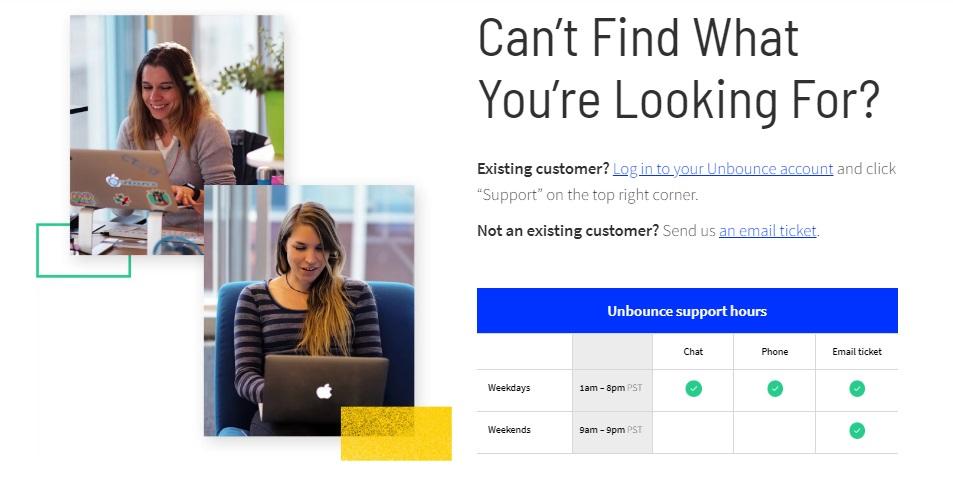
This support team isn’t quite available 24/7, but with support hours running from 1 AM to 8 PM (PST) on weekdays and 9 AM – 9 PM on weekends, it’s safe to say that their team is always around when the majority of users are likely to need them.
The support staff earns top marks in my books for their expertise and the swiftness of their responses. The longest I had to wait for live chat support was five minutes, though another time, I was connected to an agent almost immediately.
Once connected, the support provided was effective and efficient, getting me past my stumbling blocks in minutes.
As with any good online platform, Unbounce also offers a comprehensive knowledge base to talk you through every step of the process. I relied on this a couple of times when setting up my first landing page and found the information provided helpful and easy to follow.
Is Unbounce Worth the Money?
Throughout this review, I’ve made no secret of the fact that I was less than impressed with the Unbounce user interface.
The whole thing feels a little disorganized and counter-intuitive, and though I would certainly like to see the company do better in this regard, it’s not enough to put me off of what is otherwise an excellent landing page builder. Once you’ve gotten past the learning curve, the usability increases.
Combined with the fact that both landing page options (Classic Builder and Smart Builder) prove very effective in boosting traffic, sales and leads, my verdict is that yes, Unbounce is worth every penny.
Pros:
- Unbounce offers game-changing levels of customization through a combination of drag-and-drop, custom HTML, custom CSS stylesheets and Javascript.
- The Smart Builder is the fastest way of building landing pages.
- There are over 100 templates available, all designed to exceptionally high standards.
Cons:
- Though the building tools may be user-friendly, Unbounce’s dashboards and navigation feel cluttered, over-crowded and nowhere near as intuitive as I’d like.
- Unbounce offers an AI writing tool called SmartCopy which is actually very good. Unfortunately, they don’t offer any way to integrate this with your main plan, which would be much more convenient.
Unbounce FAQs
Is Unbouncepages.com legit or a scam?
Unbouncepages.com is legit. This is the free domain that Unbounce users can use to publish their landing pages. The fact that so many questions arise about whether Unbounce is safe is why I recommend that marketers publish landing pages on their custom domains.
Does Unbounce have a free plan?
Unbounce has a 14-day free trial but no free plan. If you decide not to pay after the trial ends, you’ll still have access to your pages, but they will be unpublished.
What are the best alternatives to Unbounce?
Instapage, Leadpages and ConvertKit are among the best Unbounce alternatives on the market right now.
More of our reviews:
* GetResponse Review: Is It Worth It in 2023?
* Hostinger Review: Is This the Best Web Hosting Provider in 2023?
* ConvertKit Review: Is It Worth It in 2023?
* Kicksta Review: A Legit Way to Automate Your Instagram Growth
* Supermetrics Review: Is It Worth It in 2023?
* Moosend Review: Is This the Best Email Marketing Tool for Beginners?
* AWeber Review: Is It Worth It in 2023?
* 9 Best Web Hosting Providers