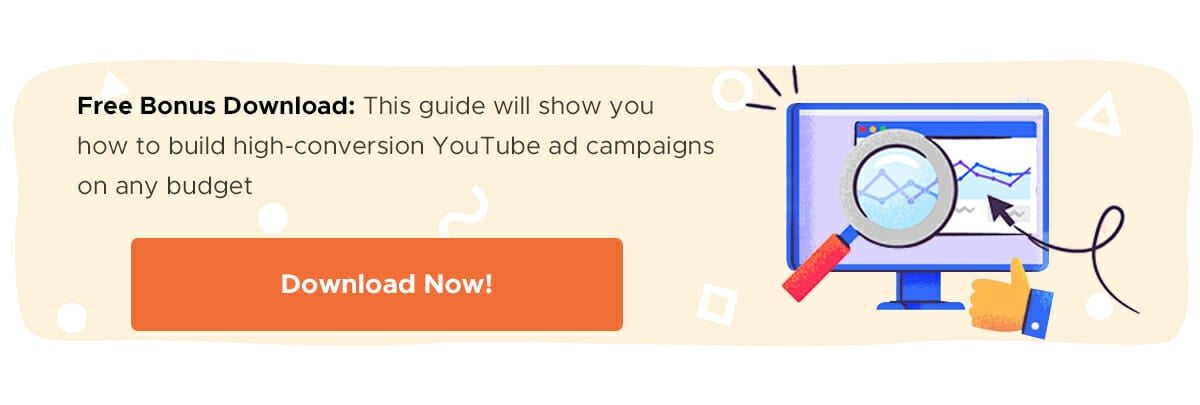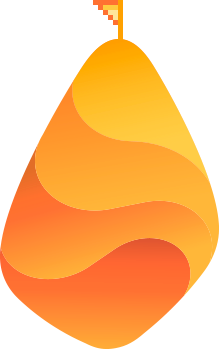Are you splashing the cash on advertising campaigns, only to suffer with a low ROI? It’s not sustainable (nor sensible) to continue spending money on poorly performing campaigns.
Facebook advertising is changing and one of the most notable changes is the ability to target people who’ve already engaged with your business with retargeting ads.
This guide shares everything you need to know about Facebook retargeting — including the reasons you should run this type of advertising campaign and the step-by-step guide you’ll need to create your own.
Ready? Let’s get started!
What Is Facebook Retargeting?
Before we dive into the details, let’s start from the bottom and discuss exactly what Facebook retargeting is.
To put it simply: Facebook retargeting is the process of finding people who’ve visited your website and then using their data to find their Facebook profiles. You can then run advertising campaigns to target those people and convince them to head back to your website.
Known for being one of the best social media advertising platforms in the world, Facebook’s Ads Manager handles all this for you:

You won’t need to painstakingly match email addresses to profiles — simply use the Pixel on your website to start collecting their data for future targeting (more on this later).
Dive Deeper: How to Get 1,000 True Fans with Facebook Video Retargeting
Does Retargeting Actually Work?
You might be questioning whether this is just another marketing tactic that promises the world, only for you to still struggle to prove ROI once the campaign comes to a close.
The truth is: Facebook retargeting does work and the statistics prove it:
- Website visitors who are retargeted with display ads are more likely to convert by 70%
- The click-through rate (CTR) of a retargeted ad is 10x higher than the CTR of a typical display ad
- 44% of consumers say that they would likely become repeat buyers after a personalized shopping experience with a particular company
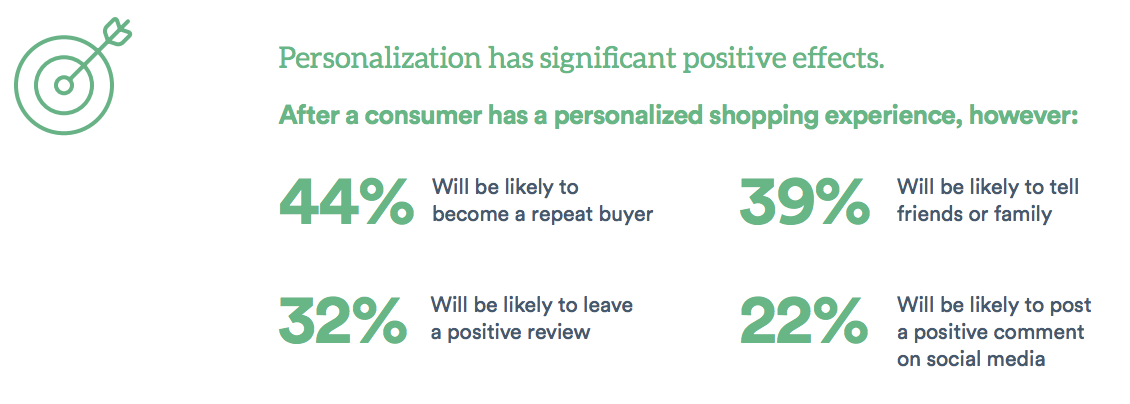
Plus, customers are humans and humans are complex-indecisive creatures — especially in the age of the Internet — so our brains are constantly jumping from one thing to another (which is why you’ve probably got a handful of tabs open in your browser as you read this).
That short attention span often results in people visiting your website, then clicking off within a matter of minutes. A customer might not complete their checkout for all kinds of reasons, such as:
- They got an important email from their boss
- Their 7-year-old daughter ran into the den crying
- They were just shopping around on their phone and wanted to save products for later
- They just wanted to check how much shipping would cost
- They’re still a little unsure if the value you offer is worth the price
The list goes on and on. But the good thing is that many of those problems can be overcome with a little nudge or by offering an extra bit of value…in the form of a Facebook retargeting ad.
For example: If your customer got distracted during the checkout page, you don’t have to lose them forever. Maybe if they see your product in their News Feed, they’ll remember how much they wanted it — and finish the purchase.
On the other hand, if the person who abandoned their online cart wasn’t sure it was worth the value, you could run a retargeted Facebook ad to offer 20% off their purchase. This could help you not only make the first sale, but start building your customer relationship.
In fact, people have become so accustomed to this type of advertising that 57% of shoppers anticipate a personalized discount within a day!
Related Content: Retargeting 101: Why It’s Essential for Any Marketing Funnel
Don’t People Find Retargeting Invasive?
That’s a smart question to ask. You certainly don’t want to run Facebook retargeting ads that make your audience worry about their privacy or feel like you’re following them around across the web, but most consumers expect to be tracked online and understand that information is being used to market to them.
In fact, 31% of consumers say that they wish their shopping experience was far more personalized than it currently is and 25% of online viewers enjoy seeing retargeted ads.
You’ll see that Facebook retargeting not only isn’t an intrusive way to promote your products, but it’s a great way to remind people who’ve visited your website that you still exist. And whether they convert from that Facebook ad is totally their decision.
How to Run a Facebook Remarketing Campaign
Are you convinced to start taking advantage of Facebook retargeting campaigns?
Here are the seven steps you’ll need to follow to create your own:
1) Install the Facebook Pixel on Your Website
The first step for retargeting is to make sure that you properly install your Facebook Pixel, which is “a piece of code for your website that lets you measure, optimize and build audiences for your ad campaigns”.
Note: Last year, Facebook replaced their old tracking and conversion pixels, so even if you’ve done this in the past, make sure you have the updated code.
Without this Pixel, you won’t be able to track who’s visiting your site and how they’re behaving, which will make it impossible to retarget them through your Facebook ads.
To set up your Pixel:
- Head to your Ads Manager
- Find “Pixels” by either using the navbar or search bar
- Press “Add a New Data Source”
- Select “Pixel”
![]()
Facebook will then guide you through the process of setting up a Pixel.
Once you’ve done this, you’ll need to decide how you’re going to install the Pixel on your site.
Facebook currently integrates with BigCommerce, Google Tag Manager, Magento, Segment, Shopify, Wix and WooCommerce. If you’re using any of these, simply select your platform and follow Facebook’s step-by-step instructions:
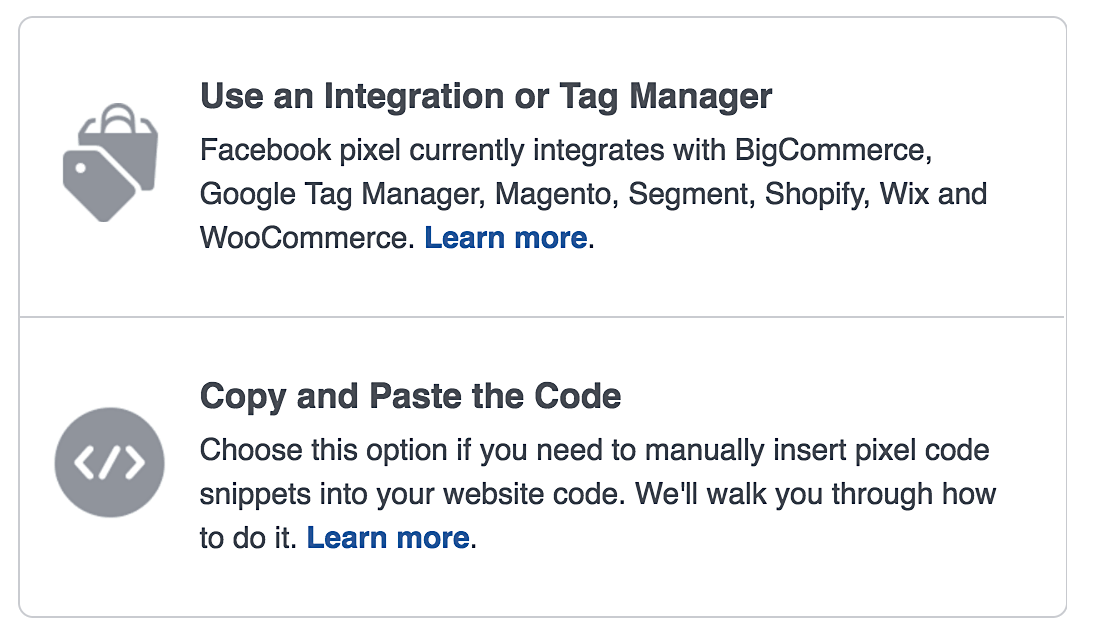 If not, Facebook still makes installing the Pixel easy on any site. All you need to do is copy and paste the code between the <head> tags on your site. If you’re uncomfortable with editing your entire website’s HTML file, you can easily do this by using a WordPress plugin like Insert Headers and Footers.
If not, Facebook still makes installing the Pixel easy on any site. All you need to do is copy and paste the code between the <head> tags on your site. If you’re uncomfortable with editing your entire website’s HTML file, you can easily do this by using a WordPress plugin like Insert Headers and Footers.
And if you want to take this tracking one step further, you can use the Facebook Pixel to record specific actions that people take on your site, such as:
- View content
- Add to cart
- Initiate checkout
- Purchase complete
The only difference is that you’ll need to add a few extra lines of code on specific pages. Facebook has recently made this pretty easy, too.
Select the action you wish to track and modify the blue parts of the code to match your values:
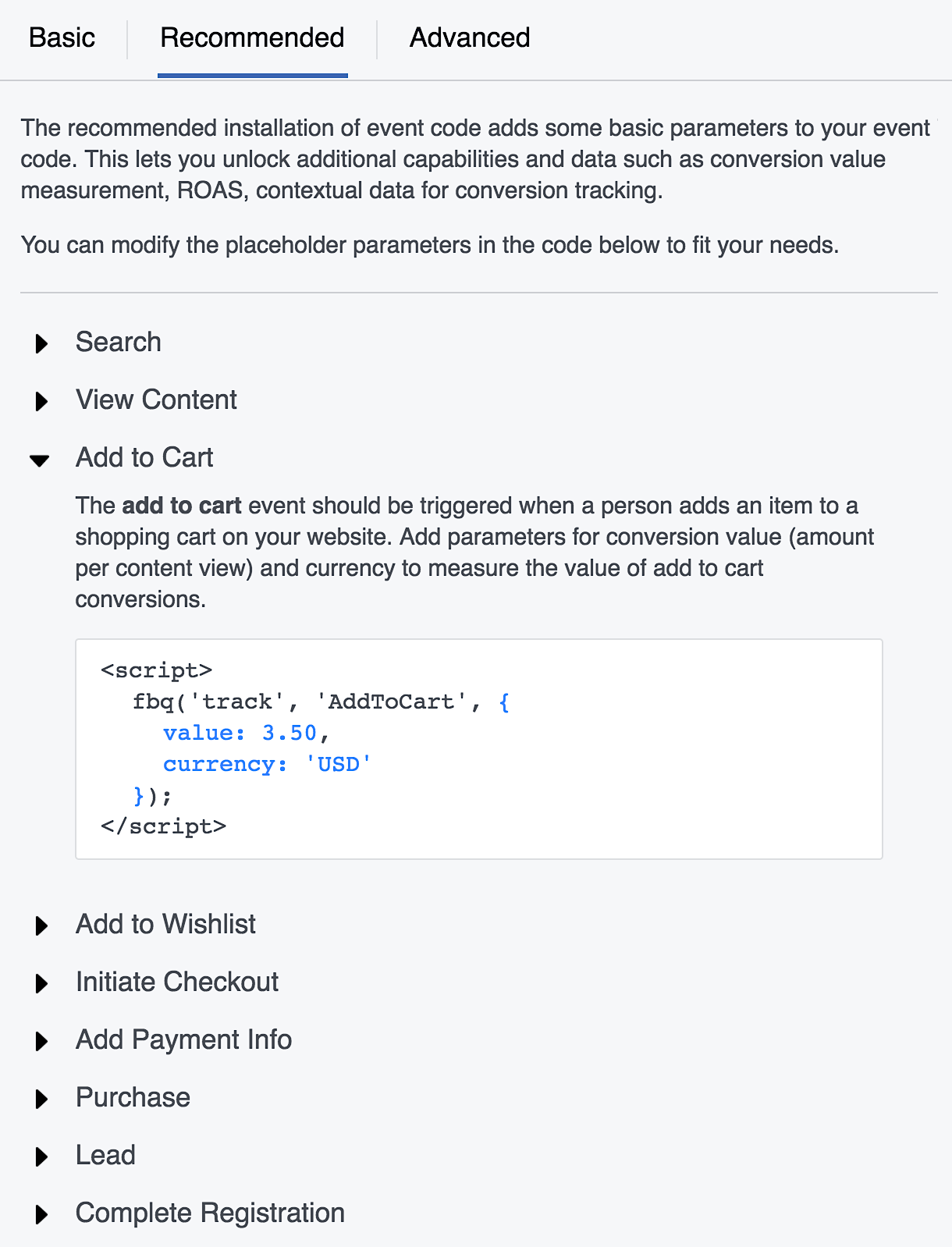
Then, copy and paste the code and follow Facebook’s process for placing them inside your existing Pixel code (you can use the Facebook PixelHelper Chrome plugin to check you’ve installed this correctly).
Note: If you don’t have specific values to enter, or don’t care to track them, you can switch to “Basic” at the top of the widget and just track the action itself. This allows you to collect more data on how your campaigns are affecting your bottom line and how customers are behaving on your site. It can also help Facebook optimize your ad campaigns to maximize your ROI based on your specific goals.
Once you’ve got your Pixel set up, you’re ready for Facebook retargeting.
You can see directly from the Pixel Analytics dashboard the number of people you’ve got waiting for a retargeted ad:
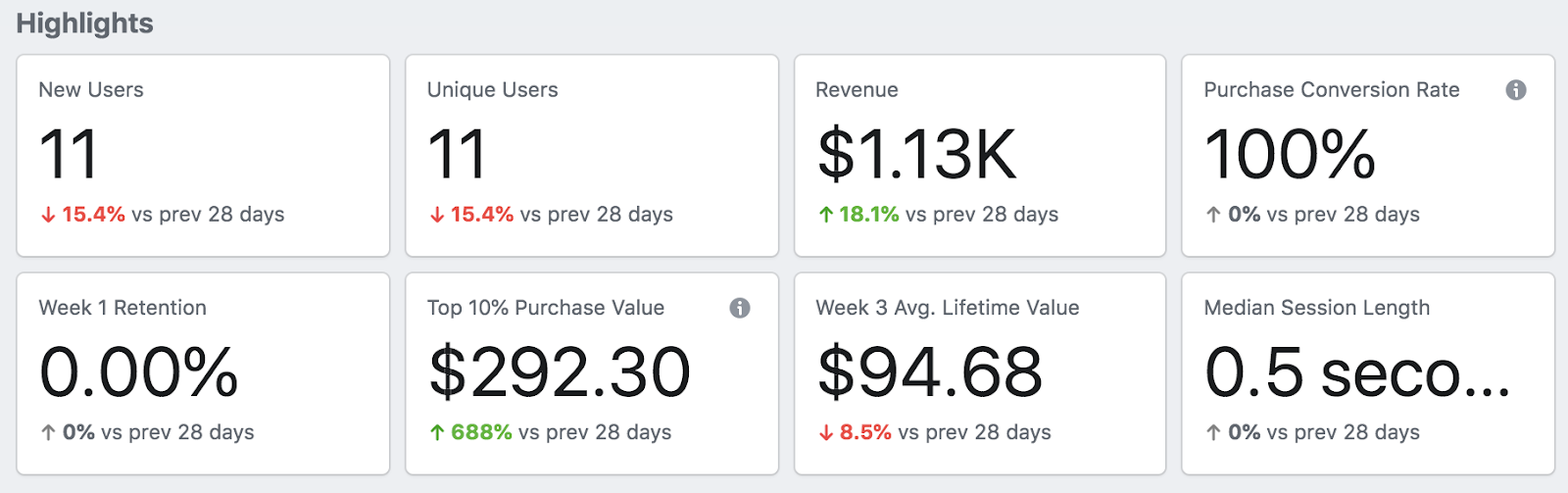
Related Content:
2) Create Your Custom Audience
The Facebook Pixel creates a list of people who have visited your website and the actions they took. You’ll need to create a specific Custom Audience to group those actions together, and retarget people based on their shared behavior.
To do this, head over to Facebook’s Ad Manager and create a Custom Audience by:
- Signing into Ads Manager
- Searching for “Audiences” in your search bar
- Selecting “Create Audience” > “Custom Audience”
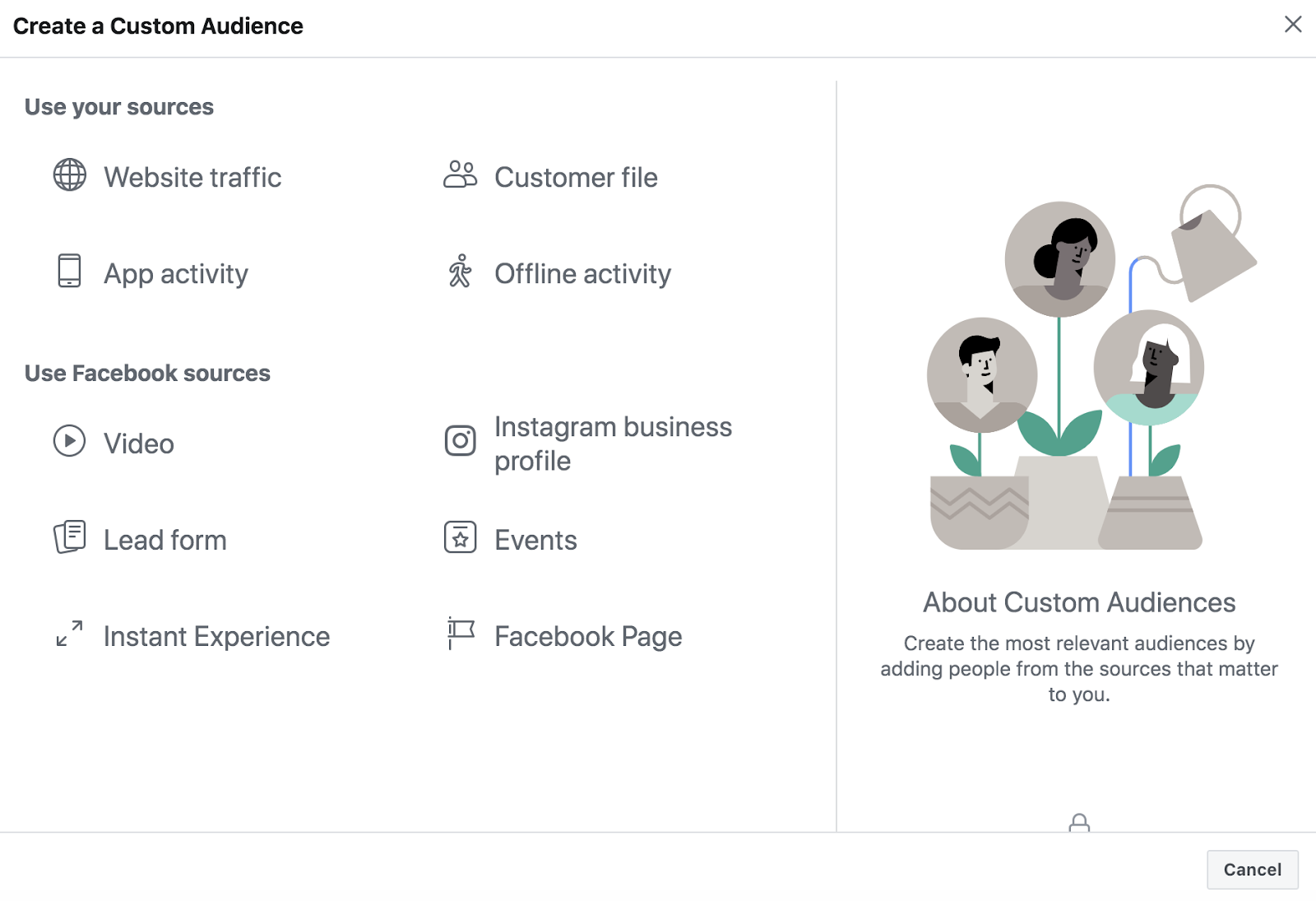 Dive Deeper:
Dive Deeper:
There are a variety of behaviors you can create Custom Audiences for, including:
A) Website Traffic
Target anyone who’s visited specific pages on your website by using this data from your Pixel. You can retarget ads to people who’ve visited one page but not another — like “services” but not “checkout”.
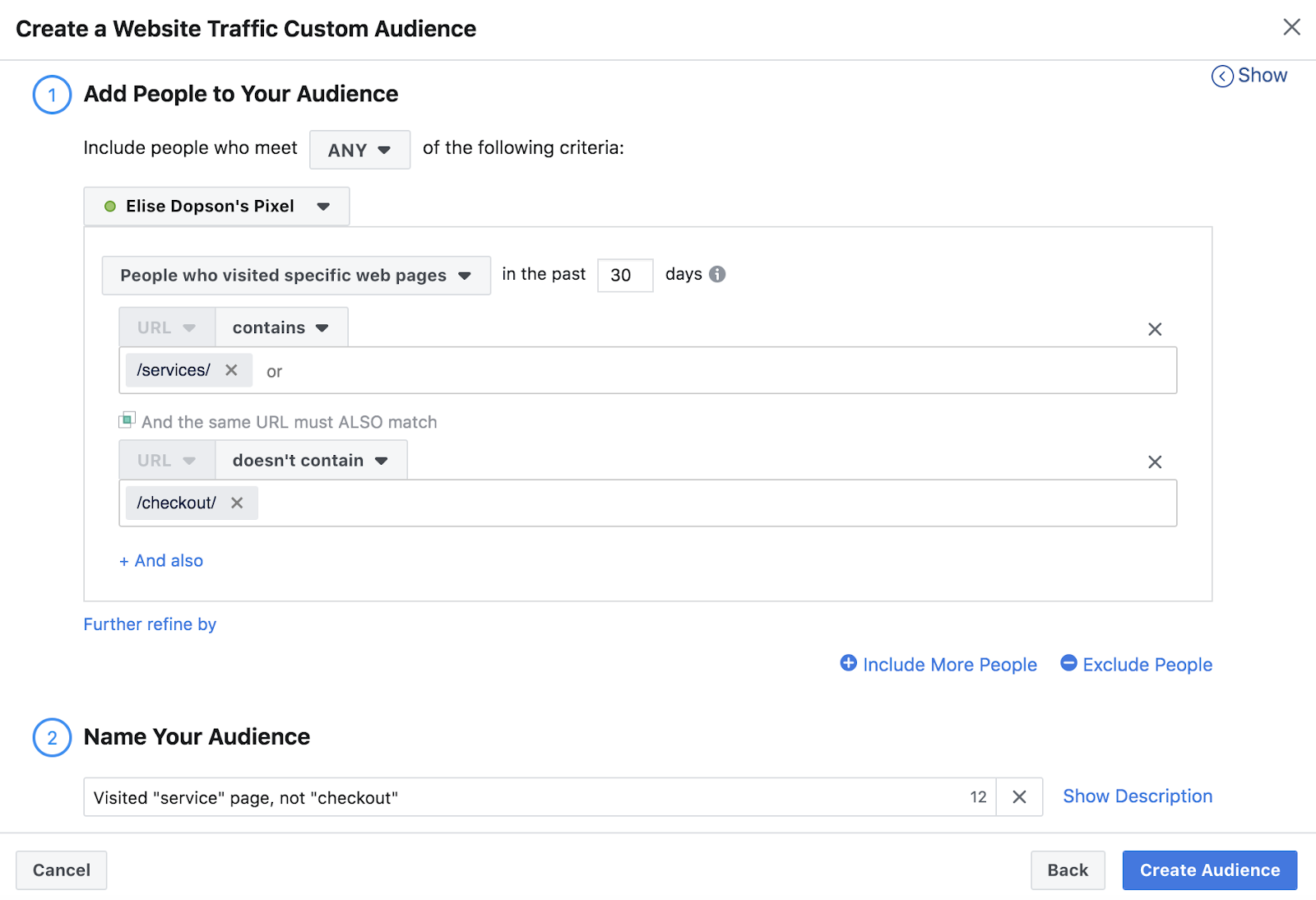
It’s worth noting that when selecting Website Traffic (arguably the most popular audience), you can control the timeframe within which people visit your website to qualify for retargeting. The “best practice” for this timeframe really depends on your goal.
If you’re simply retargeting people who viewed your content or blog posts, the default 30 days might be good. However, cart abandonment ads might be better served by 10-14 days. If the customer still doesn’t want to purchase your product after two weeks, you’re probably just annoying them and wasting money on your retargeted ads.
B) Customer File
Another great option is retargeting people based on your Customer File, using data you’ve already collected from existing customers — such as their names, email addresses, cell phone numbers or information collected at offline events.
Simply upload a CSV file with this data and Facebook will map those details to Facebook profiles in order to retarget them with your ads:
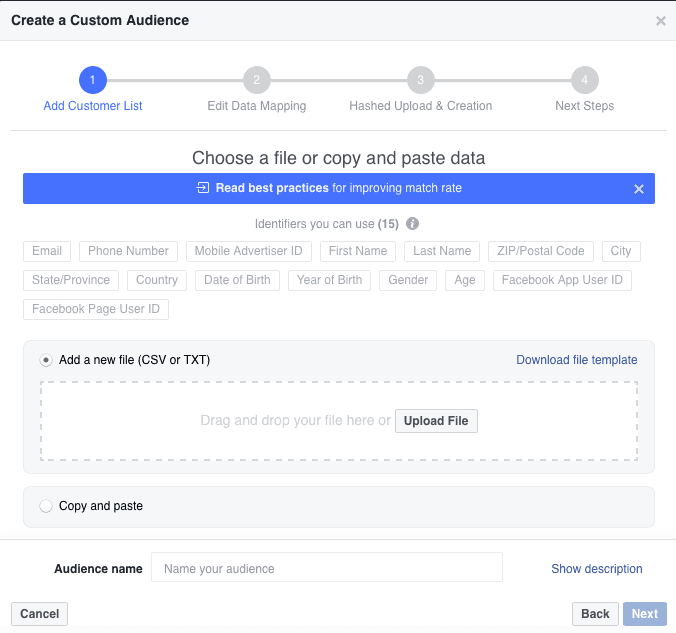
If you’re a MailChimp customer, Facebook will allow you to import your data directly from your email platform. This can be great if you have a specific segment you’d like to target with a promotion, such as upselling customers who have purchased a specific product.
Related Content: How Small Businesses Can Take Advantage of Facebook Audience Insights to Get More Leads
C) App Activity
App activity tracking works just like a Facebook Pixel for your website except that it focuses on your app. It’s a little bit more technical, so you’ll probably want to work with your developer to implement it, but you can track the following information:
- App launches
- Recent purchases
- Add to cart
- Event tracking (e.g. achieved a game level)
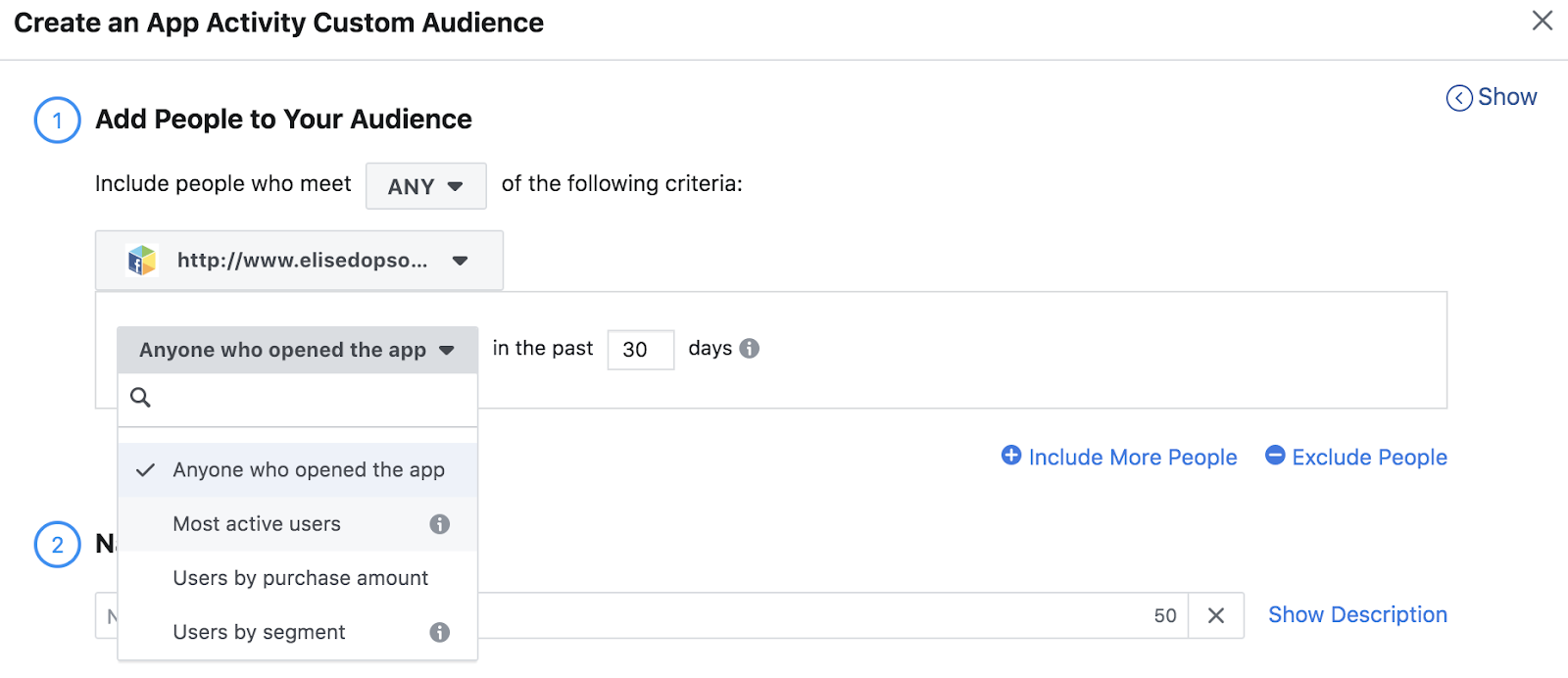
By implementing Facebook’s special code into your app, you’ll be able to target people specifically by this data.
For example: You can run an engagement campaign for users who haven’t logged into your app in 60 days by notifying them about new features. Or you can track customers who have added an item to their cart this month via your mobile app, but not completed the checkout.
Dive Deeper: Facebook Lead Ads: How to Increase Mobile Conversions
D) Offline Activity
Retarget the people who are engaging with your business offline by setting up offline conversions first (here’s a full guide), with details for your event times, dates and customers who attended.
Offline activity tracking is similar to Customer Files, but the difference is that it requires more manual work; someone at your company will need to periodically upload data about the behaviors that your audience is completing in-store:
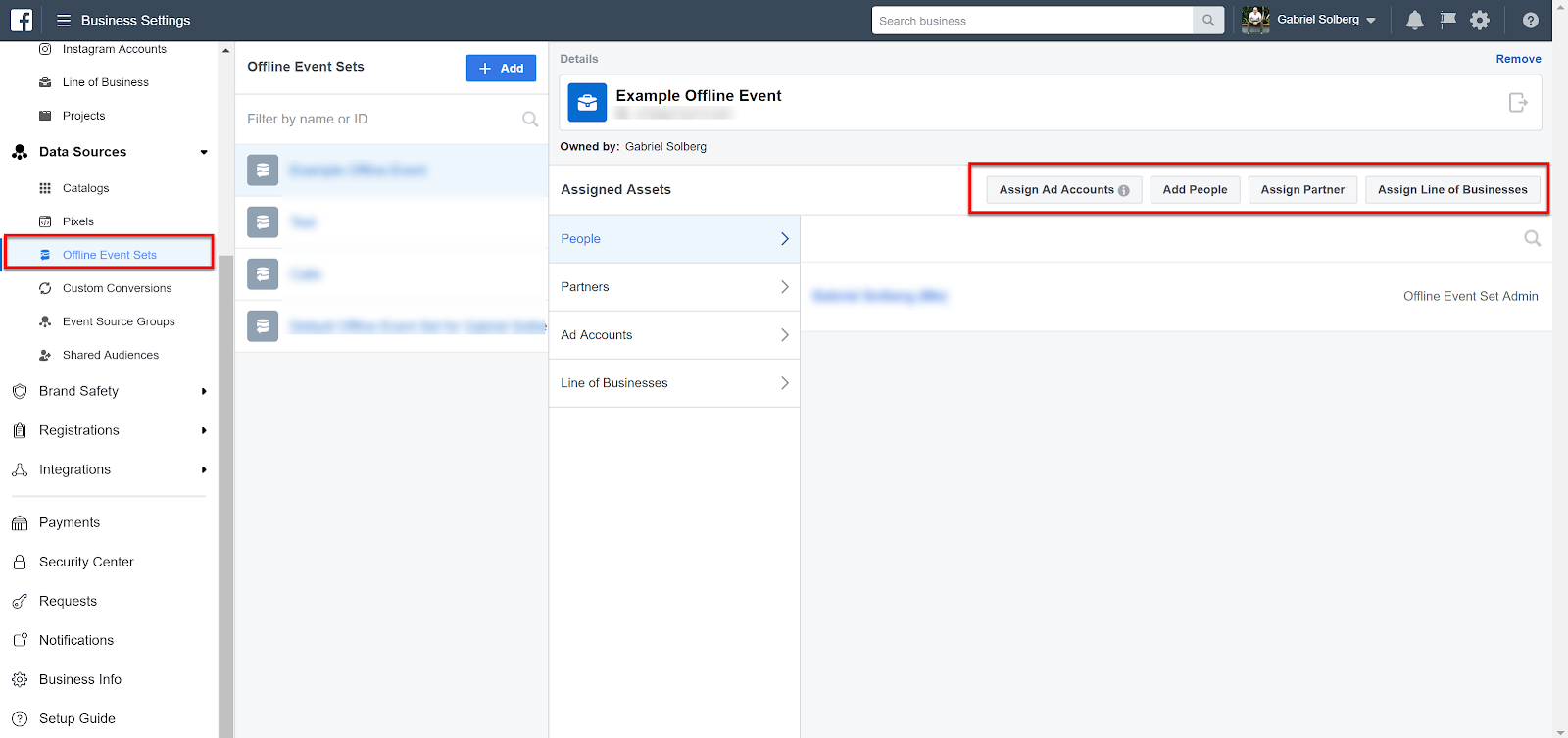
Now that you’ve set up your filters, all you need to do is name the group and hit “Create Audience”. You’ll then be redirected to a page with all your Custom Audiences.
What if you’re hit with the dreaded “Your Pixel is Inactive” message?
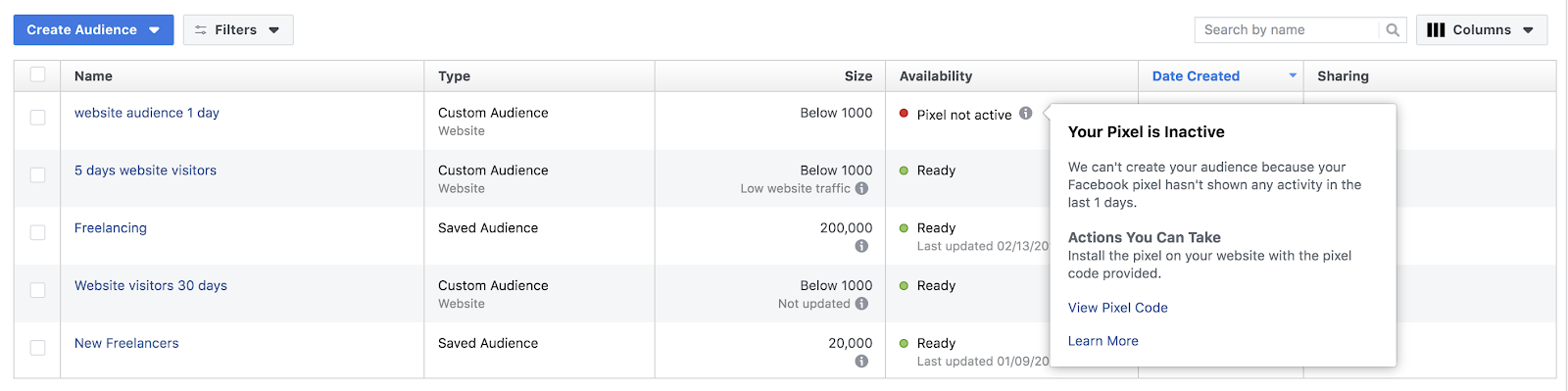
Don’t panic if you’ve just recently installed your Pixel. Facebook requires at least 20 users to fit your criteria before it can run ads for a Custom Audience. Continue setting up your ad and it should fix itself as soon as more people start being tracked on your site.
However, if this doesn’t fix itself, your website traffic number might be too small to qualify for this type of ad. Work on increasing the volume of website visitors before using this form of retargeting.
3) Determine Your Campaign Objective
Next up is the actual creation of your retargeting campaign. It starts with determining your campaigns’ objective — a.k.a, the reason you’re running these ads.
To do this, hit the “Create an Ad” button and select your objective:
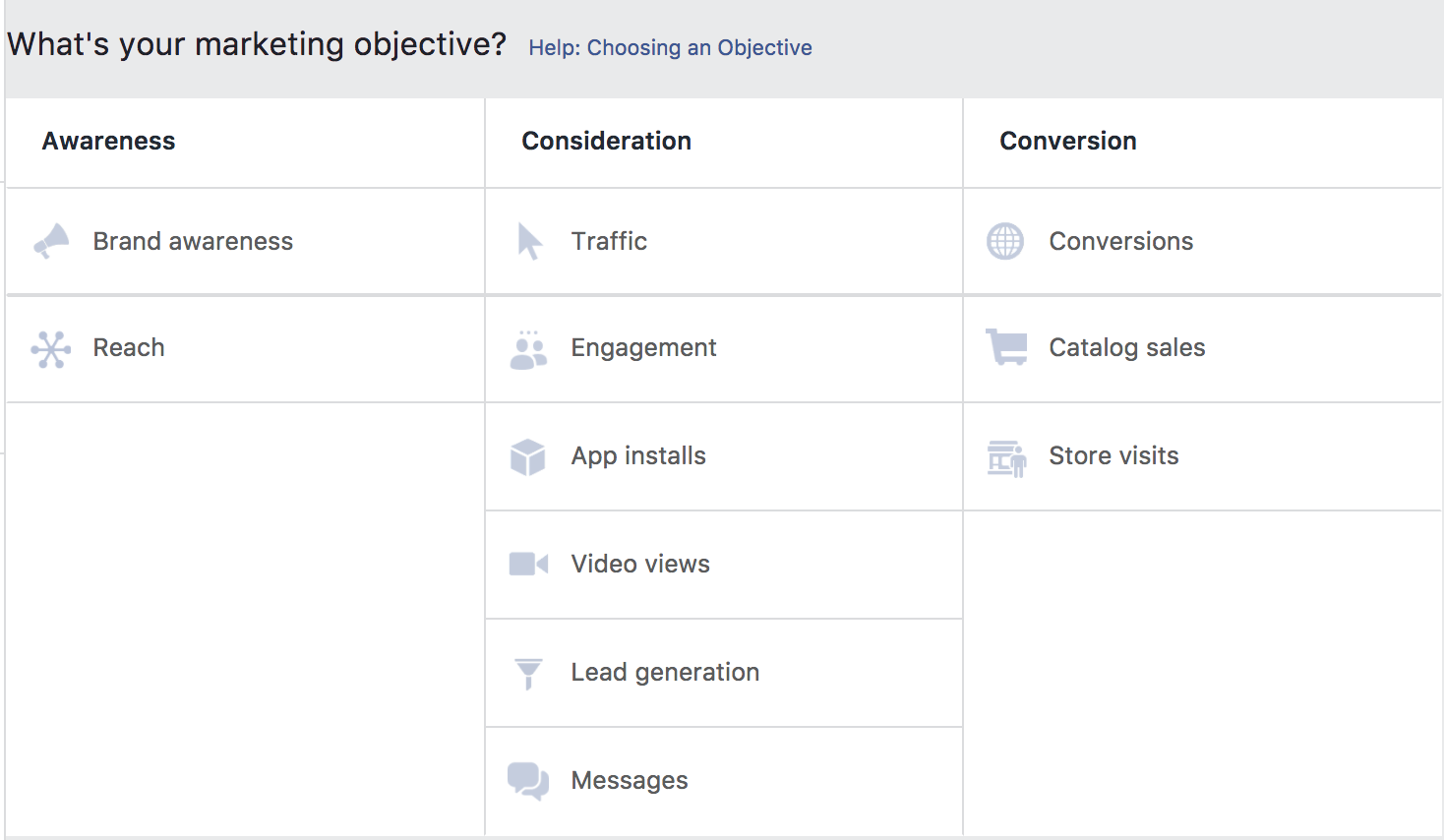
Don’t skip this step and assume it’s just a formality. Facebook use this in their campaigns; they’ll start to select who they show your ads to based on people within your audience who’ve displayed similar behaviors.
For example: If your campaign objective is “video views”, they’ll pick the people within your Custom Audience who have a history of watching videos on Facebook.
The two most common goals for Facebook retargeting campaigns are:
- Traffic: You want retargeting audiences to head back to your website and remember how awesome you are. This goal will encourage the most number of people to visit your store.
- Conversions: If you’re nudging people towards a purchase, this goal is perfect. The objective focuses on getting customers to complete a desired action (usually a purchase). Remember that you’ll need to set up event tracking within your Pixel for this.
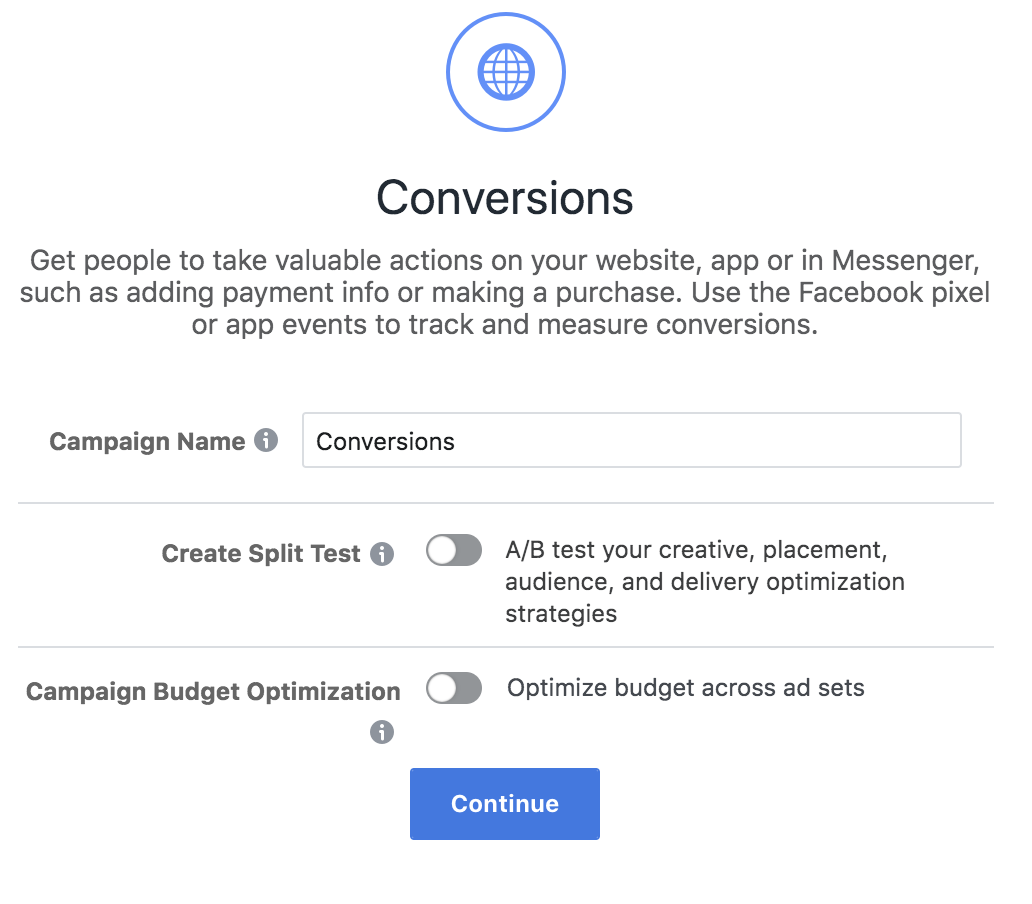
Select the goal that you want people to achieve. Then name your campaign and hit “Continue”.
Dive Deeper:
- Why It’s Crucial to Choose the Right Objective for Your Facebook Video Ad
- How to Create a Facebook Video Ad that Gets Attention
- 7 Easy Ways to Optimize Your Facebook Ads
4) Select Your Custom Audience
Next, you’ll need to select the Custom Audiences that you made earlier. This could be anything from people who’ve visited your website to people who’ve opened your mobile app.
Note: If you’ve selected the “Conversions” goal, you’ll need to select the Pixel you’ve created to track them on your website. Failing to do so means that you won’t know whether your campaign is a success; Facebook won’t be tracking whether the people you’re driving to your website from the campaigns are converting.
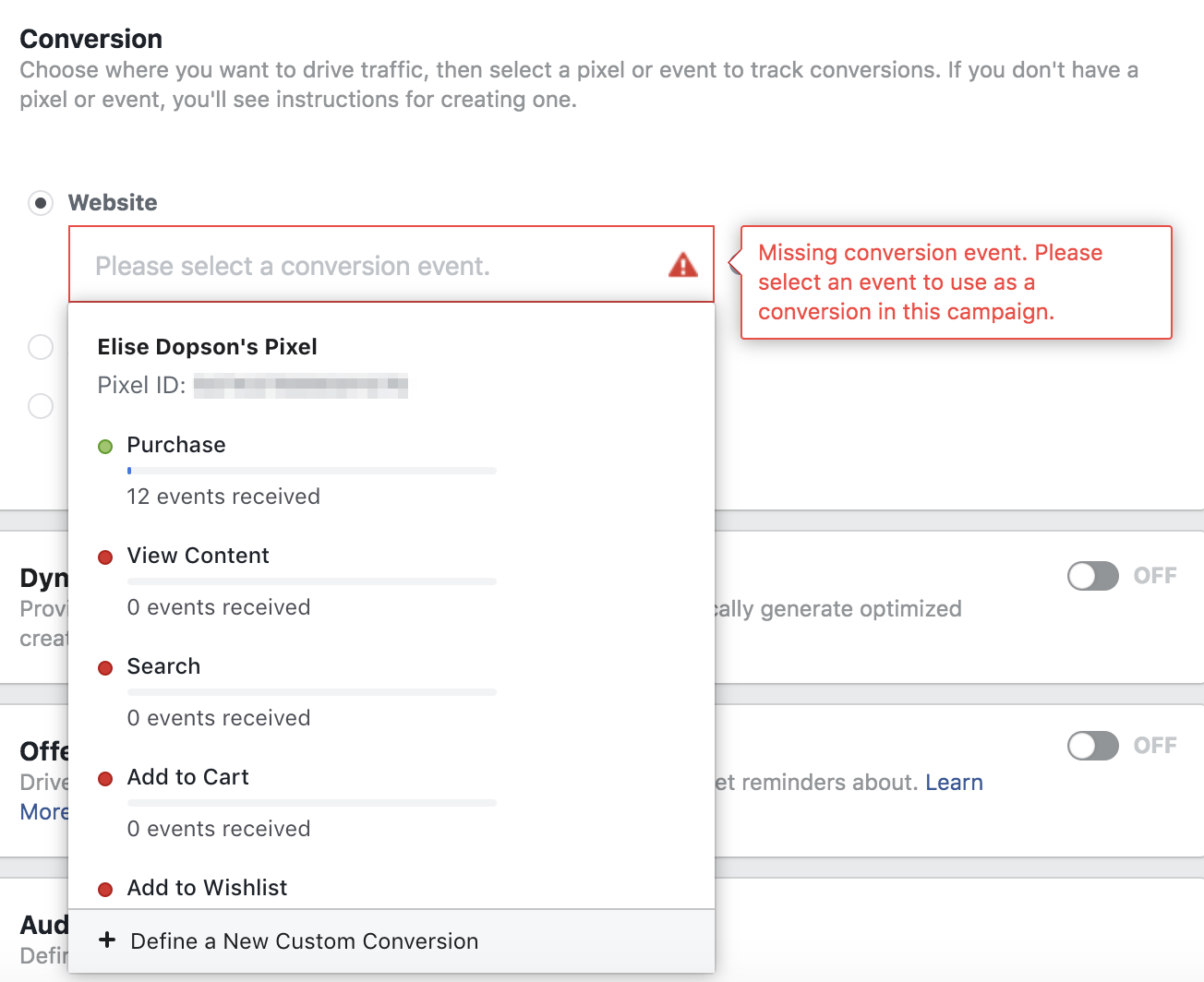
Under the Audience section of your campaign set up, type the name of your audiences in the Custom Audiences field:
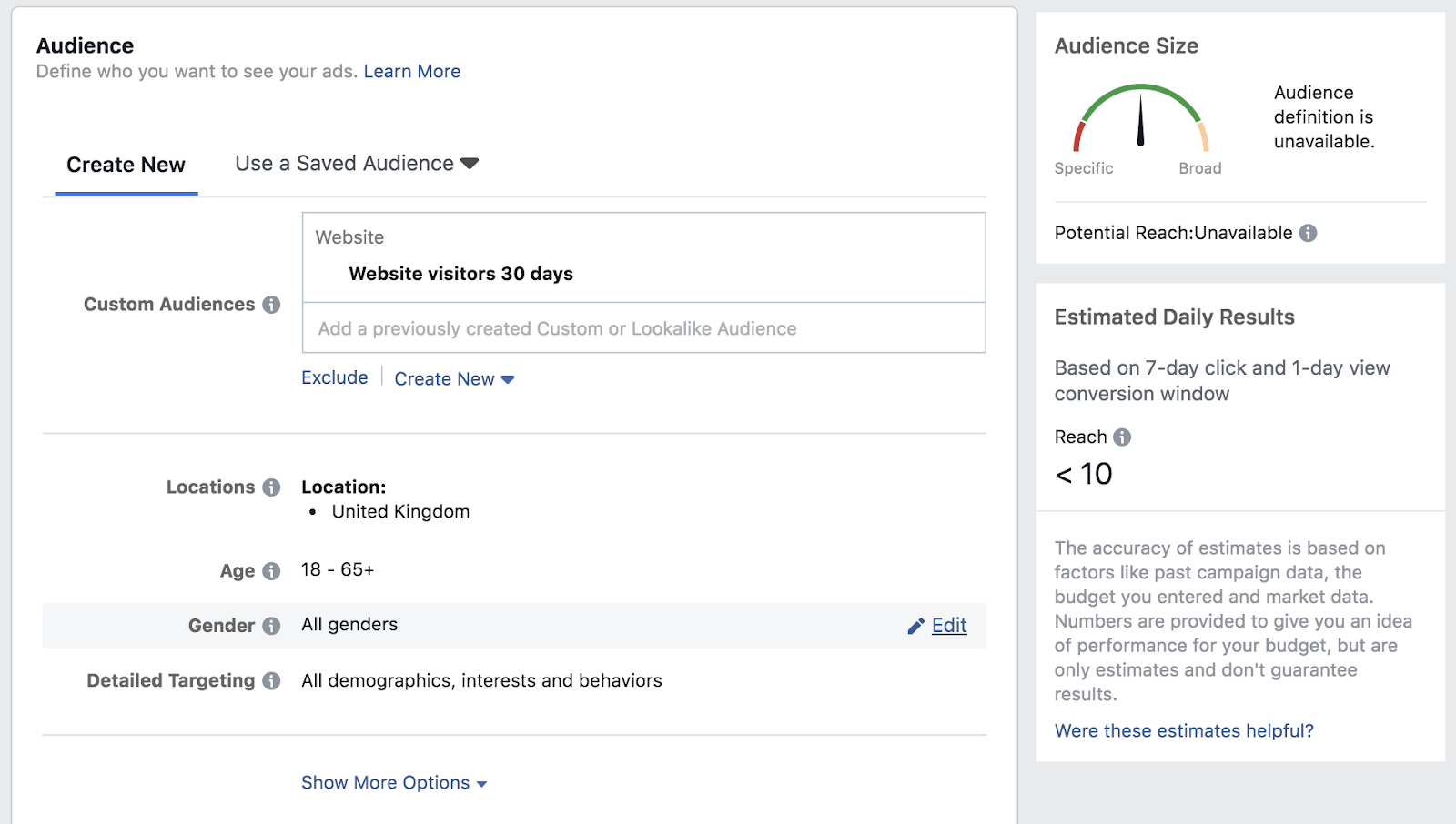
The right-hand side of your page will now show the audience size of your retargeting group, along with the estimated daily results. If this isn’t as large as you expected, you might need to head back to your Custom Audience and edit the timeframe of your criteria.
A Note on Excluding Custom Audiences
It’s been smooth sailing so far, right? Here’s where things might get complicated — but stay with me.
When you’re targeting Custom Audiences on Facebook, you might have certain people that fall into two audiences. For example: If people have visited your website within the past 30 days and used your app, they’ll be counted in each individual Custom Audience.
This causes issues because:
- You’re paying to target the same person twice (and potentially bidding against yourself)
- Your customer sees lots of retargeted ads from you, which could cause ad fatigue and result in them opting out from your ads
You can work around this issue by excluding Custom Audiences at this stage. Simply hit the “Exclude” button under the Custom Audiences field to exclude the group of people who might overlap with the group you’re retargeting.
In this example, I’m targeting people who’ve visited my website within the past 5-30 days:
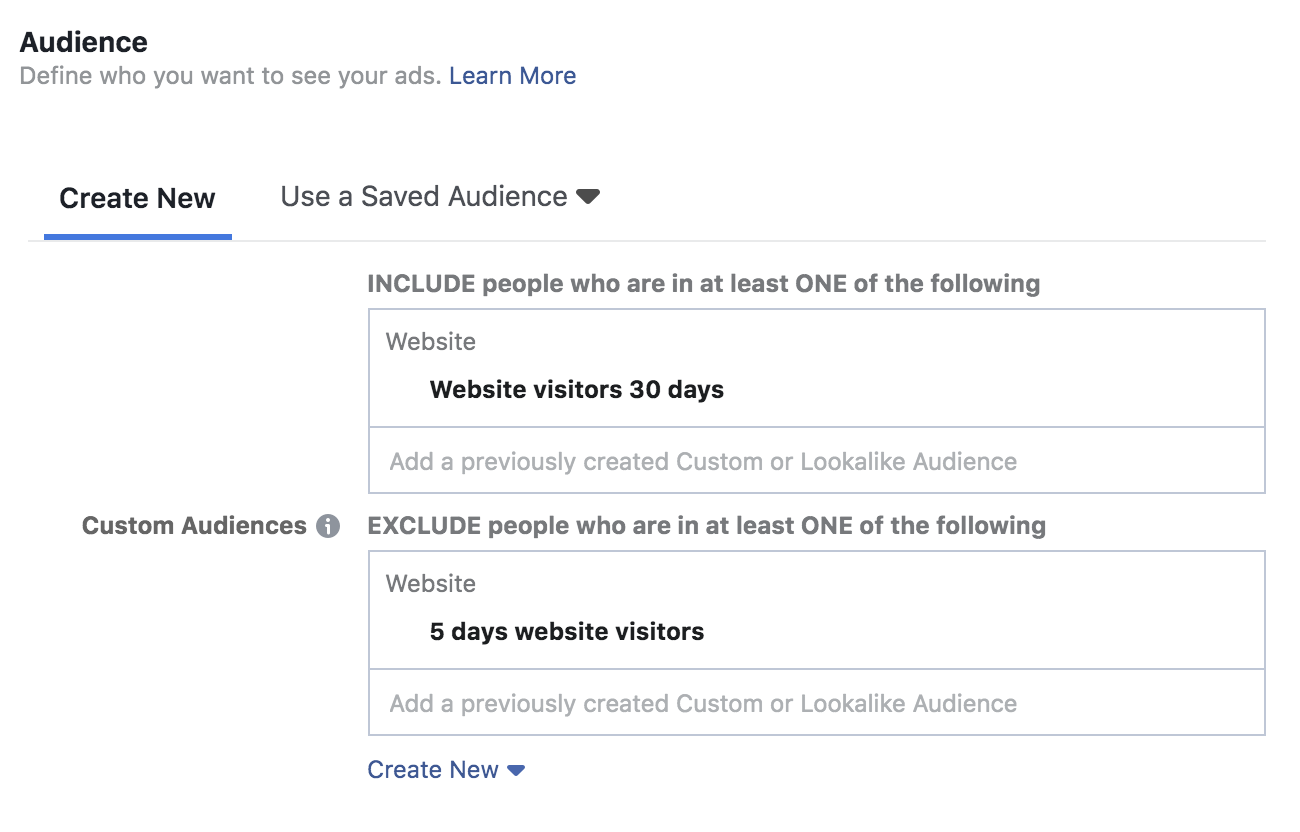
Optional: Advanced Targeting
Do you have lots of unqualified traffic arriving on your website? While you shouldn’t narrow your retargeting Custom Audiences any further (because it’s the people who fit your criteria), you could use advanced targeting to display ads to the most relevant people.
Let’s say you run a content campaign for 21+ music events using a popular band.
You create a Custom Audience for website visitors within the past 60 days, but you might draw in a lot of teenagers or visitors out of the region — neither of which are likely to be interested in attending the event. They’re probably just there out of interest and support for the band.
It’s a waste of money to use Facebook ads to retarget those people, so you could add filters based on location and age to avoid wasting your budget by advertising to people who are highly unlikely to attend — even though they may be interested:
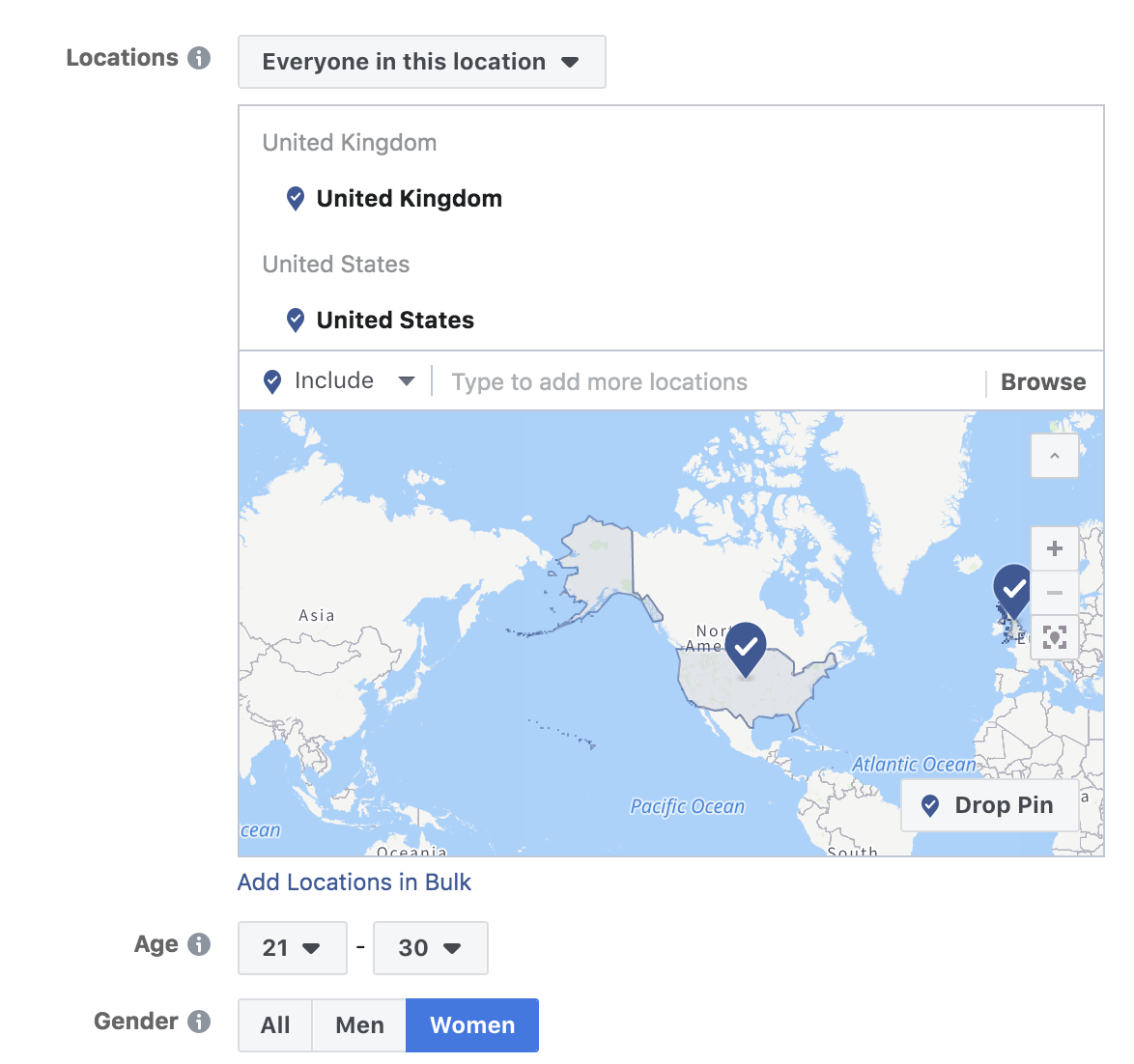
However, be careful here. Your customers might not always be who you think.
It might be tempting to exclude men over 40 from your doll store’s retargeting ads, but many of them may be dads looking to purchase toys for their children. Excluding them with your advanced targeting could be shooting yourself in the foot.
Learn More: Geotargeting: How to Find the Right Customers for Your Brand
5) Pick Your Ad Placements
After you’ve designed and targeted your ad, it’s time to determine where your ad will be shown. There are several options here, ranging from in-stream videos to Instagram Stories ads.
The best option? Recommended placements. Facebook knows where each type of ad is most likely to result in meeting your campaign goals.
If your situation calls for it, you can pick ad placements based on specific devices, platforms and locations. But for most situations, Facebook knows better than you. Let them put the ads where they will best convert.
6) Set a Daily or Lifetime Budget
Unfortunately, Facebook ads aren’t free (but they’re pretty close!).
You’ll need to select your budget for this retargeting campaign next — but remember that this isn’t your overall advertising budget. It’s simply what you want to spend on this specific retargeting campaign.
You can select either a lifetime or daily budget, along with a figure that caps your spending for each goal. This is under the “Cost Control” field:
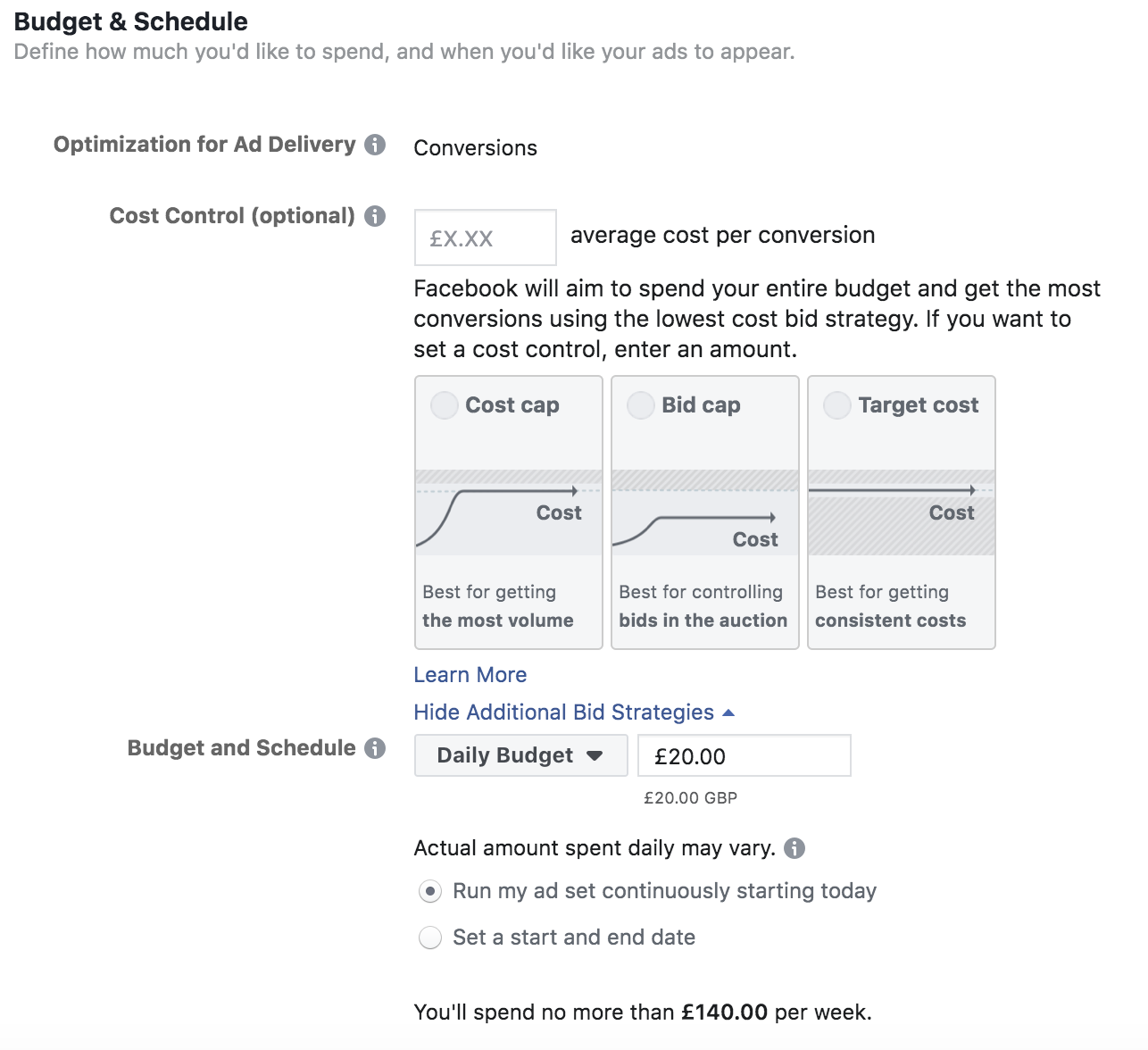
The exact figure you enter here will vary heavily from business to business, but it’s important to keep in mind that you can always start small and then raise the budgets on your most profitable campaigns. You don’t want to throw money at it before knowing your retargeting campaigns work.
The beauty of retargeting ads is that they can be run on a continuous loop. You’ll have new people finding your site and abandoning their cart every day, but when you use the Pixel, you don’t have to update your Custom Audiences manually. They’ll simply filter their way into your existing retargeting audience — and therefore, see your retargeting campaign.
Dive Deeper: How to Get the Cheapest Facebook Ads Without Sacrificing Quality
7) Create the Visuals for Your Ad
Now on to the fun part!
From here on in, everything is the same as creating any great Facebook ad.
Select the ad format you want to use, upload your visuals, and spend time crafting compelling ad copy. The aim with any advert is to grab your audiences’ attention. With a busy News Feed to compete with, it’s also worth experimenting with bold images and action-inducing triggers:
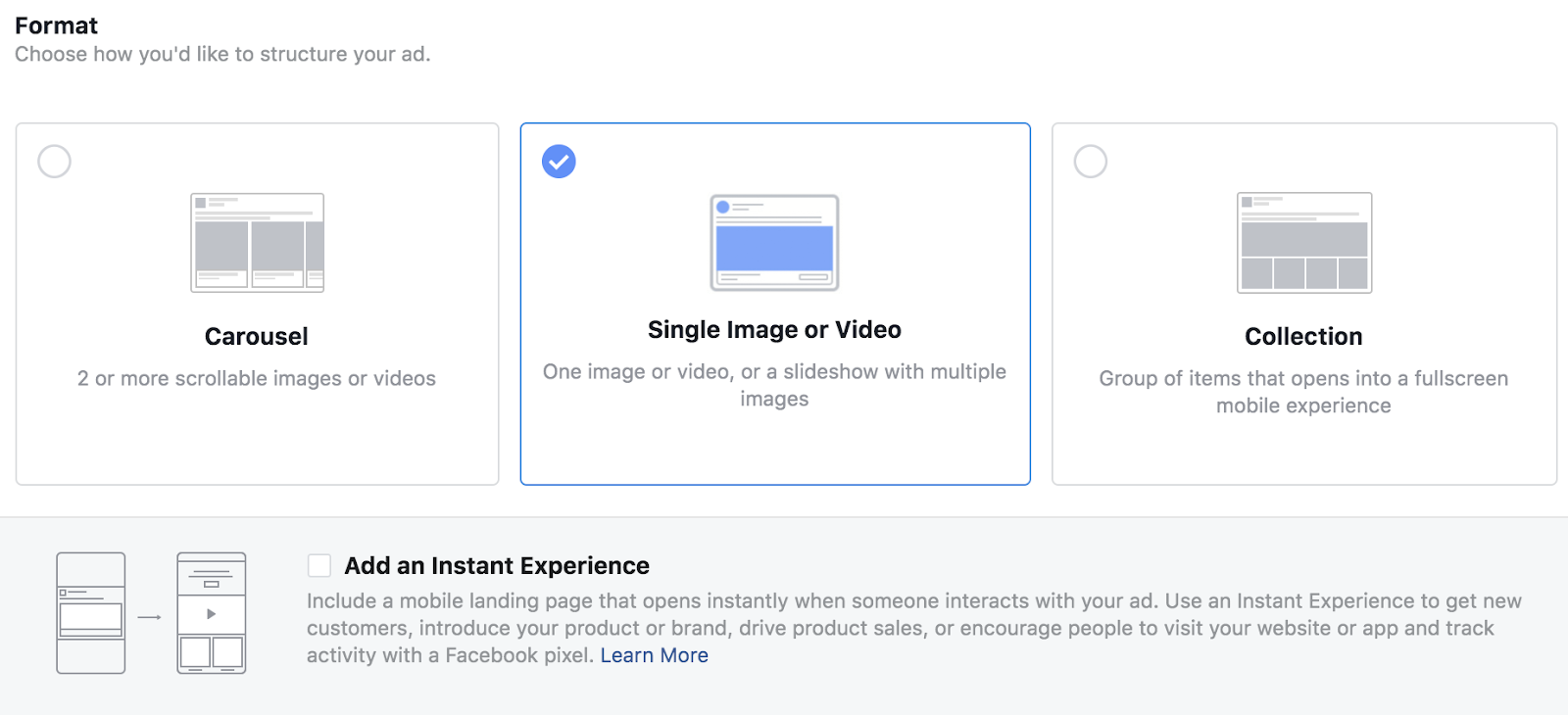
Remember to include the URL that you want people to visit, using UTM parameters to gain more insight on where people are visiting from.
Then you’re all ready to hit “Confirm”. Your Facebook ad will be reviewed (which doesn’t take too long), and your retargeting ads will start to be shown in front of the people on your Custom Audience list.
Dive Deeper:
- 30 Winning Facebook Ads and Why They’re so Effective
- 8 Facebook Ad Copywriting Tricks to Maximize Conversions
4 Facebook Retargeting Ad Examples to Inspire Your Own
It’s wise to get a rough understanding of the retargeting ads that are already thriving on Facebook. It’s your competition, after all.
Here are four excellent examples of Facebook retargeting ads:
1) Urgency Retargeting
Expedia’s Facebook Pixel seems to be tracking people who visit their website, which they’re using to create Custom Audiences of people visiting specific URLs.
This retargeting ad example shows people who’ve visited their page for the Aava Whistler Hotel, and uses the ad’s description to convince them to “come back and compare hotels”:
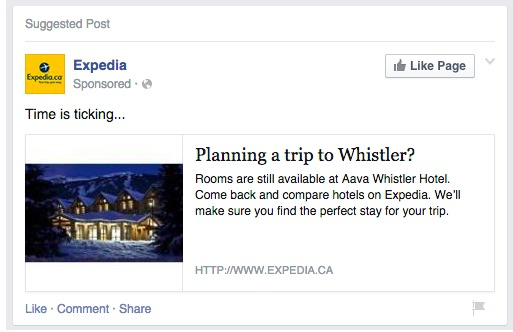
The best part? This Expedia ad reminds the customer that they will soon miss out. The text “time is ticking…” encourages people viewing the ad to head back to their website now — rather than later, when it might be too late.
2) Dynamic Retargeting
If you have a large catalog of products, you can upload your spreadsheet to Facebook Ad Manager and use their Dynamic ads feature. This allows your Facebook Pixel to track the behavior of individual visitors, track which products they’re looking at, and display them again if they don’t hit “purchase”.
Here’s an example of dynamic ads from Akemia Motors:
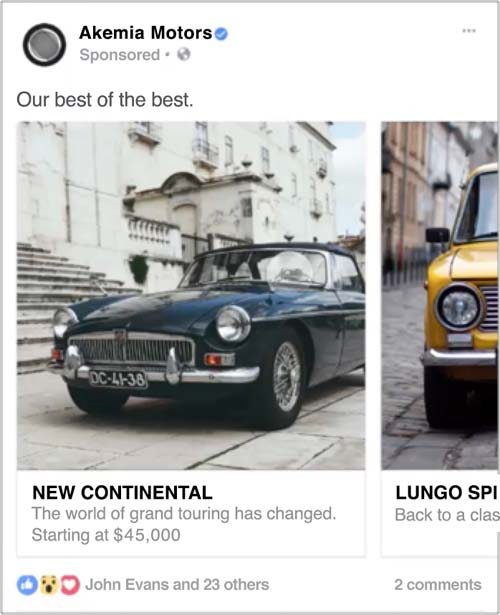
Granted, it takes a bit more work to set up dynamic ads than basic retargeting ads. You’ll need to upload your product catalog to your advertising account — a document that contains lots of details which all need to be completely error-free. But once you finish, it’s pretty much on autopilot.
FYI – there’s a reason why almost all of the big e-commerce brands use this type of retargeting ad.
3) Discount Offer Retargeting
Did you know that 55% of customers abandon their online cart because the extra costs that are added on throughout the checkout process are too high? It’s the biggest cause of cart abandonment.
You can prevent those extra costs from becoming a conversion killer by using discounts or offers in your retargeting campaigns, like this example from Startup Drugz:
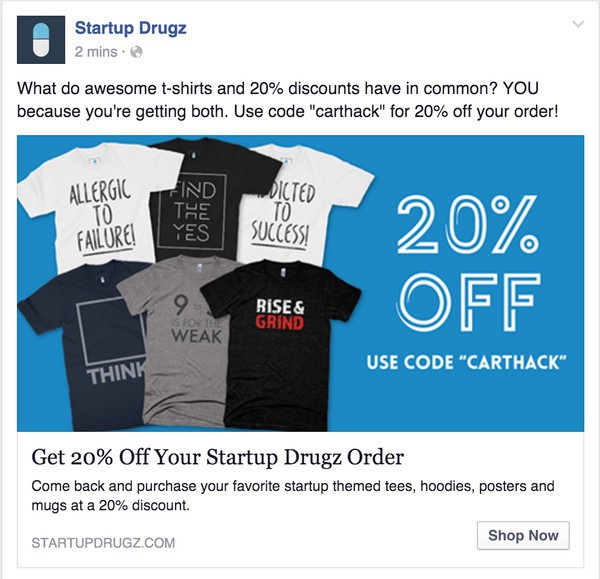
This Facebook retargeting ad example clearly shows that the person viewing the ad has already visited their website. They’ve encouraged people to “come back and purchase” with a 20% discount offer to sweeten the deal.
Wondering whether an offer-based discount is worth it? Sure, it may mean sacrificing a portion of your margin in the short-term. But once you deliver great value to a customer, they will become much more valuable to your business — and potentially purchase over and over again.
4) Facebook Chatbot Retargeting
More than 67% of consumers worldwide used a chatbot for customer support in the past year:
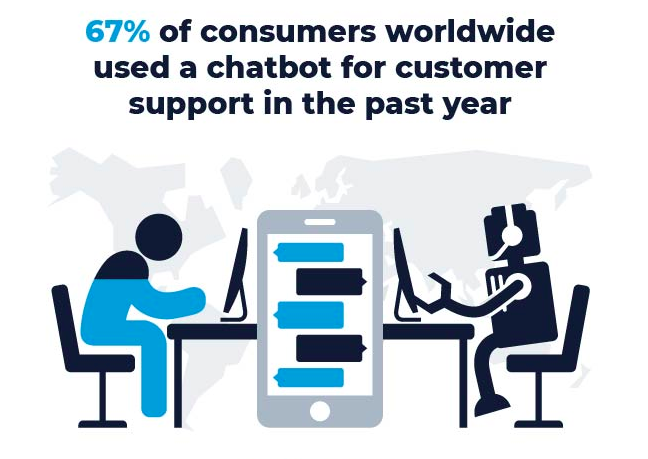
Although they still aren’t known for their results of direct selling, there are plenty of ways that e-commerce companies can use chatbots for retargeted advertising.
You can do this within your Facebook account using the Chatbot feature, a tool that displays a standard ad in your audience’s News Feed, while encouraging them to open a chat with your Page (rather than purchase a product or visit your website).
Here’s a quick guide from Mobile Monkey that will help you create this type of retargeting ad:
Dive Deeper:
- Facebook Messenger Chatbots: The Step-by-Step Guide to Getting Massive Results
- How E-commerce Companies Can Drive Sales with Facebook Messenger Chatbots
- 11 Ways to Improve Your Facebook Ads Relevance Score
Ready to Start Retargeting on Facebook?
There’s no doubt that Facebook retargeting ads are one of the fastest ways to boost sales, conversion rates and, more importantly, your bottom line. Implementing a good retargeting strategy can dramatically improve your paid advertising ROI.
Remember to create Custom Audiences for each group of people you want to retarget, exclude other audiences from your campaign, and use general best practices to create an attractive Facebook ad.
The goal is to keep your brand memorable for customers who are still deciding to purchase from you. With a well-targeted retargeting campaign, there’s no reason why that reminder couldn’t result in a conversion.