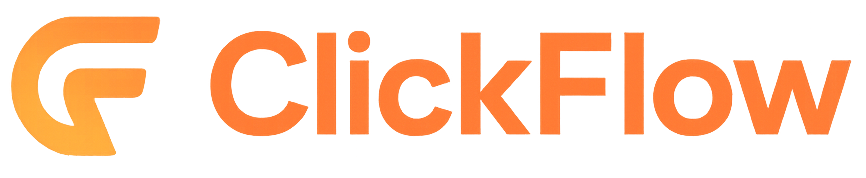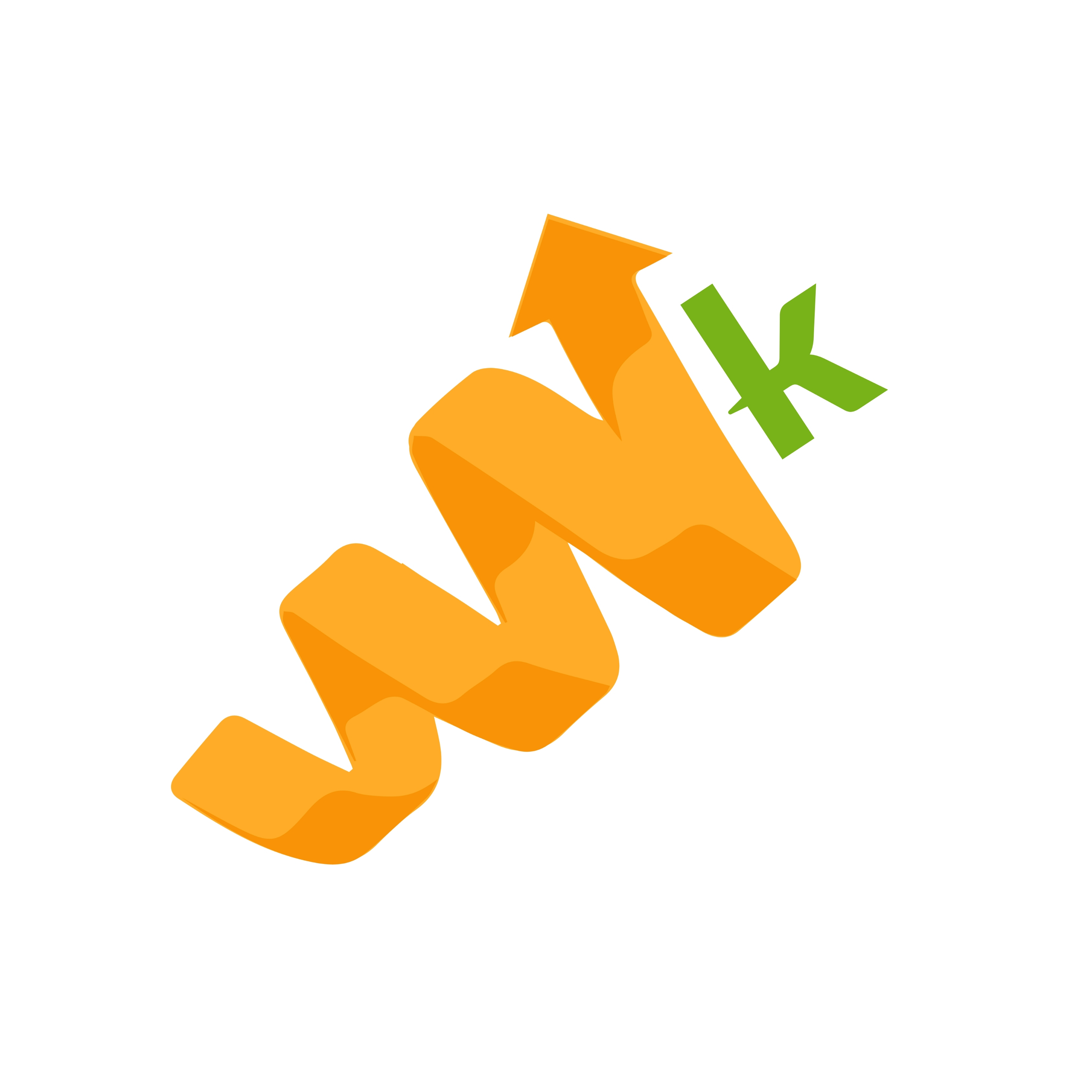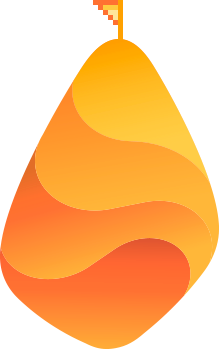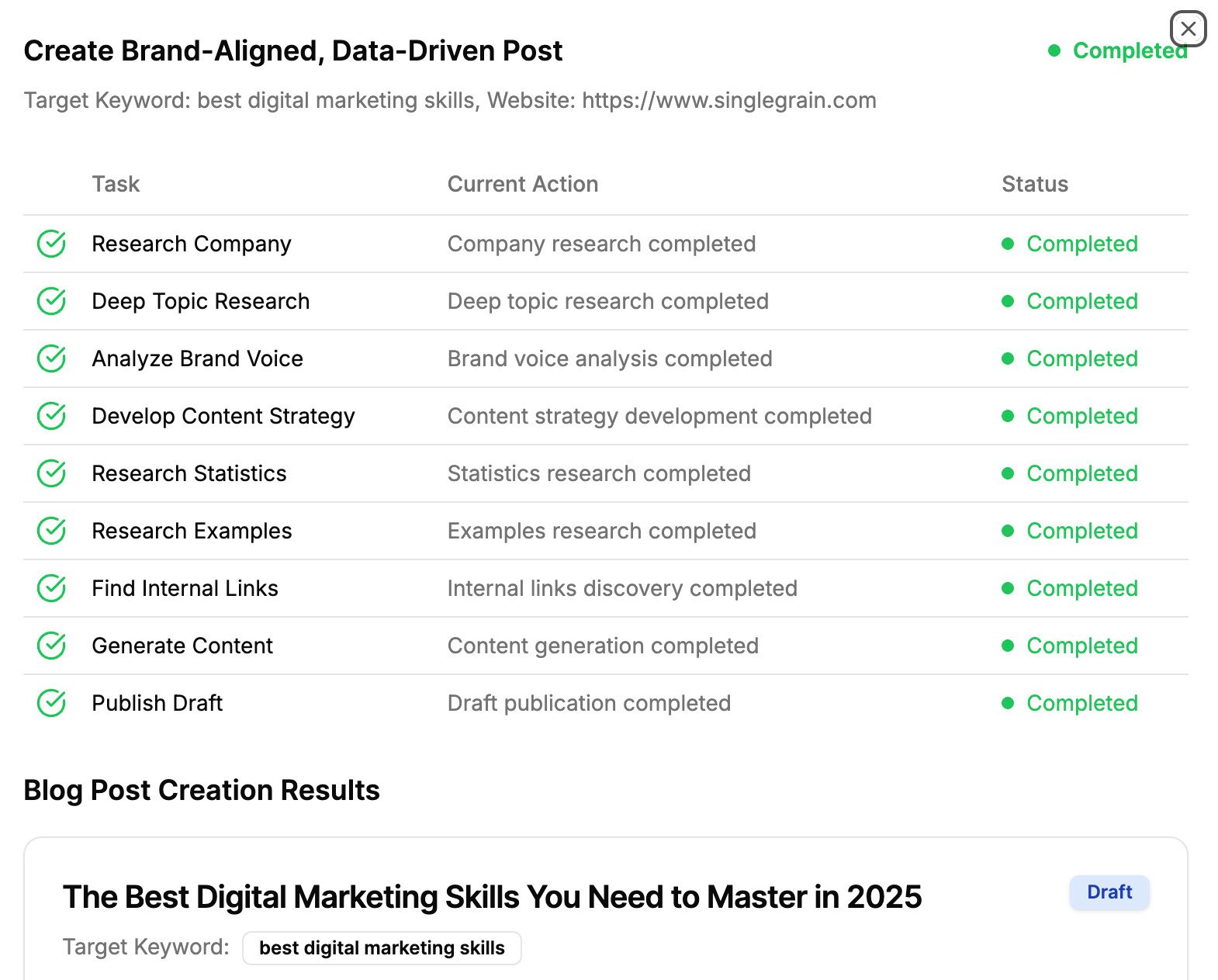When optimizing your website, it becomes essential to continuously manage the success of your SEO efforts. However, identifying and rectifying site issues hindering website performance can be daunting. That’s where Semrush Site Audit comes to the rescue.
Semrush is one of the most powerful SEO tools to boost your website’s health and makes appearing on top of the search results easy.
Whether you are a beginner looking to perform a complete SEO audit or an experienced user seeking advanced techniques to identify and fix site issues quickly, this guide will provide you with valuable insights to unleash the full potential of the Semrush Site Audit tool.
Let’s begin!
What Is the Semrush Site Audit Tool?
The Semrush site audit software is a powerful feature of the Semrush digital marketing platform:
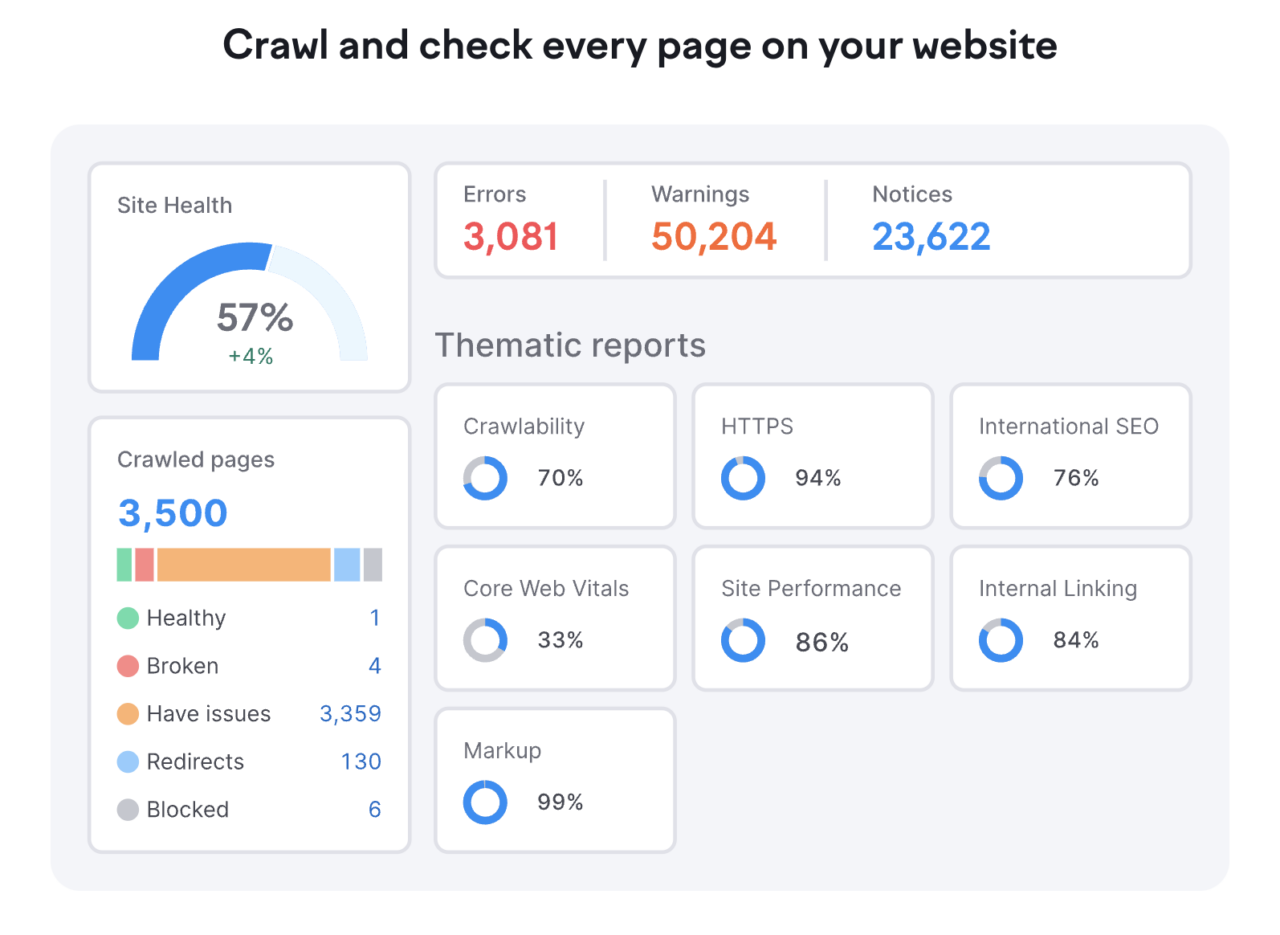
It scans any website for over 140 technical SEO and site health mistakes, helping you improve your website’s efficiency and enhance crucial SEO areas, including website traffic, backlinks and user experience. Meanwhile, flexible settings allow you to exclude or include the specified pages.
With its high-speed crawlers, you can get on-demand crawling daily or weekly as per your preference.
With the help of Semrush audit software, you can evaluate your website quickly and find the errors that may cause a drop in ranking on the organic search result pages. The issues are divided into three groups: errors, warnings, and notices, depending on their severity.
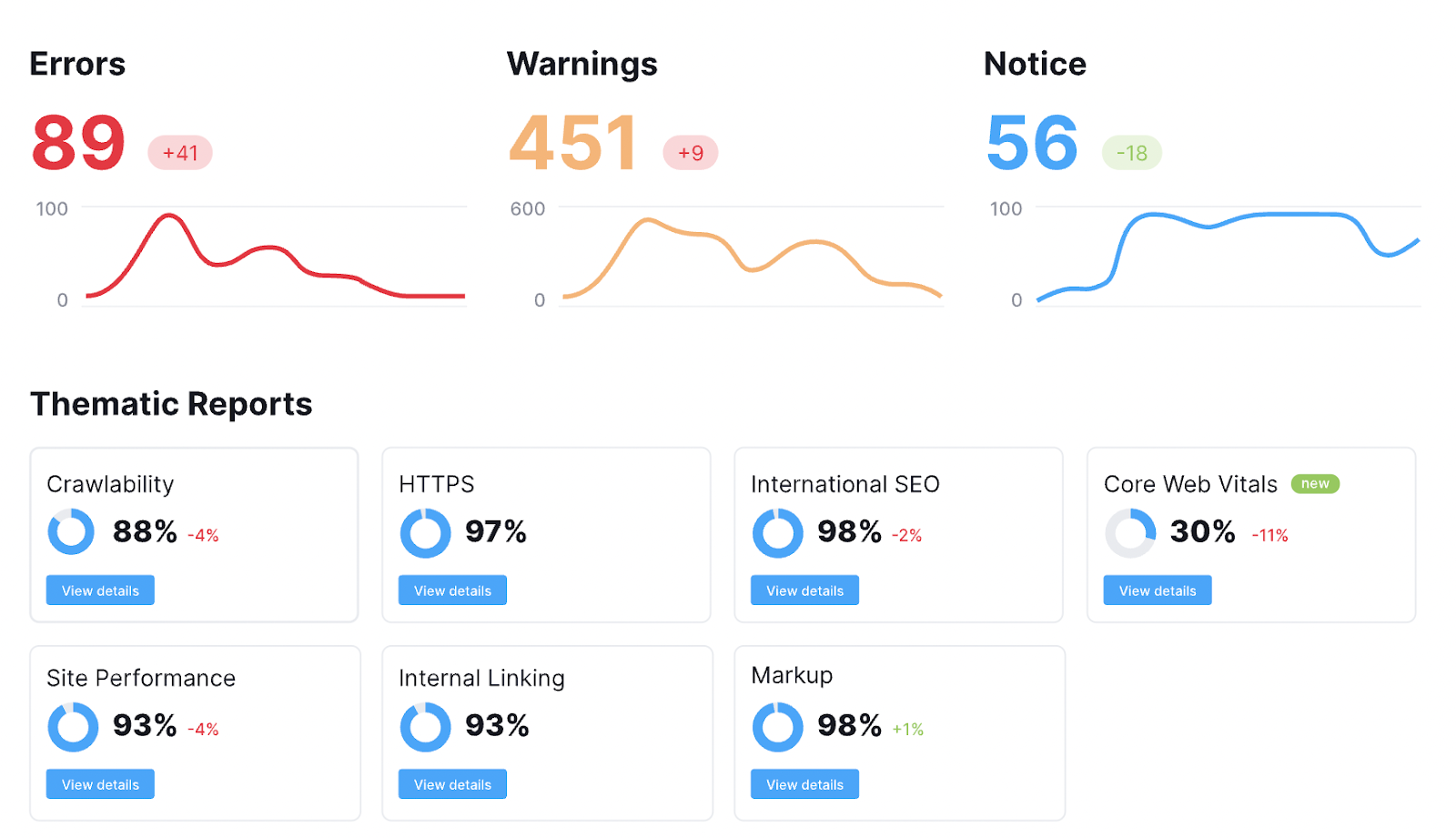
Dive Deeper: How to Fix 15 Common On-Site Technical SEO Issues
What Can a Site Audit Identify?
An SEO audit focuses on several key website elements, including the website’s performance, structure and backlink profile. Each of these elements is an essential part of a successful SEO strategy. More specifically, it addresses the following:
- User Experience: An SEO audit evaluates how user-friendly and engaging a website is for visitors. It focuses on several factors, including page load speed, mobile responsiveness, intuitive navigation, and clear calls-to-action.
- Indexing & Crawlability: This identifies if the website’s architecture is well-organized to boost its SEO score. It ensures that all relevant pages are discoverable, there are no crawl errors, and the site is structured correctly for optimal visibility in search results.
- Site Architecture: The audit examines the organization and hierarchy of a website’s content, ensuring logical categorization, effective internal linking, and a well-defined sitemap that facilitates easy navigation and search engine understanding.
- Keyword Research: This process involves identifying and analyzing the keywords and phrases relevant to a website’s target audience, industry, and offerings, ensuring that the site’s content aligns with user search intent, and optimizing keyword usage.
- Competitor Benchmarking: An SEO audit compares a website’s performance, keyword rankings, backlink profile, and overall SEO strategy against its competitors, providing insights into areas where improvements can be made to gain a competitive advantage.
- Backlink Profile: This component examines the quality and quantity of external websites linking to a site, assessing the relevance, authority, and diversity of backlinks, and identifying any potential issues, such as spammy or low-quality links, that may negatively impact search rankings.
- On-page SEO: The audit evaluates how well individual web pages are optimized for search engines, assessing factors like meta tags, headings, URL structure, content quality, keyword usage, internal linking, and other on-page elements to ensure they align with best SEO practices. It also checks country codes, hreflang links, and page source code conflicts to optimize the site for desired locations.
Dive Deeper:
* SEO Keyword Research Made Easy in 2023
* How – and Why – to Build a Backlink Portfolio
* 17 Effective SEO Techniques to Drive Organic Traffic in 2023
Why Should You Perform a Site Audit?
To perform well in organic search results, keeping a well-maintained and organized website that people can find quickly is essential.
With a comprehensive Semrush website audit, you can identify multiple potential SEO issues and gain valuable insights into how search engines perceive and index your site, ensuring that all relevant pages are properly crawled and indexed.
By analyzing factors such as on-page SEO, keyword usage, meta tags, and backlink profile, you can optimize your website for search performance and increase the likelihood of ranking higher in search engine results, attracting more organic traffic.
How Do I Run a Site Audit in Semrush?
Now that you understand the benefits of running an SEO audit, let’s break down how to run an audit using Semrush, step-by-step.
Step 1: Create a Project
Before using any of the tools available in Semrush for your website, including auditing, you must set up that website as a project. To create a new project, log in to your Semrush dashboard and click ‘Create Project.’
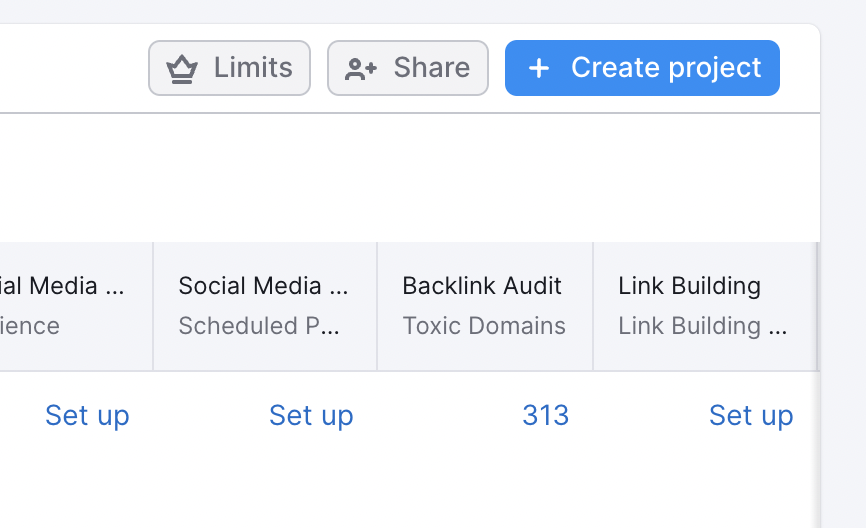
Next, enter the domain name you wish to audit (without the www) and click ‘Create Project.’ You can leave the project name blank, as it will be auto-generated, or set it manually if desired.
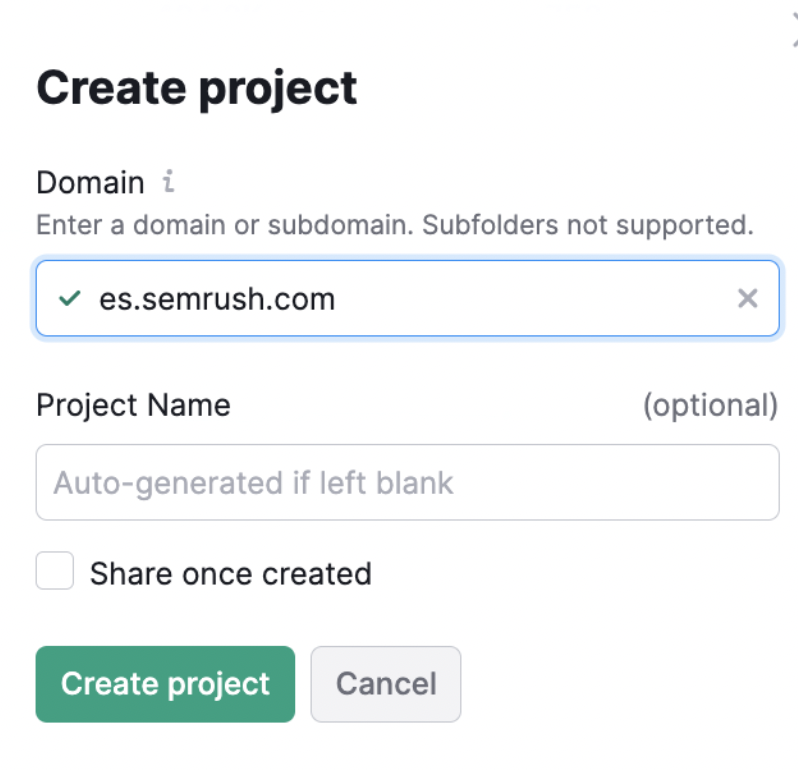
Step 2: Configure Your Site Audit
Once you have added your website as a project, you can begin analyzing your website using the site audit tool. For this, click ‘Site Audit’ under ‘On Page & Tech SEO’ in your Semrush dashboard:
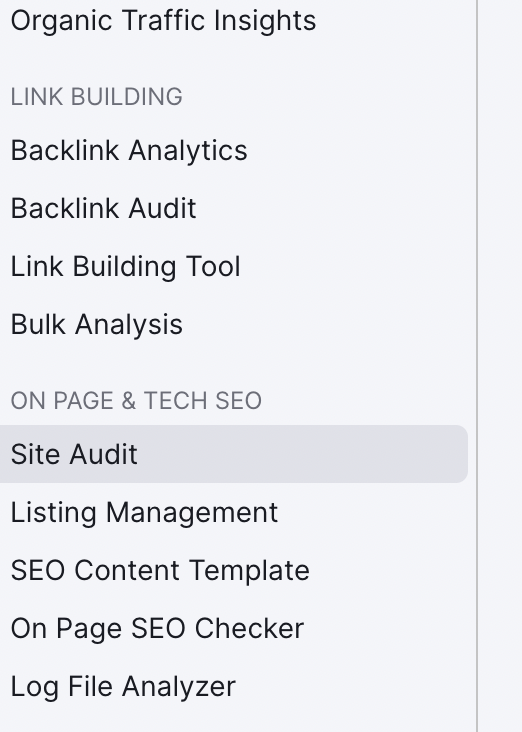
Here, you can set up a site audit for your created project:
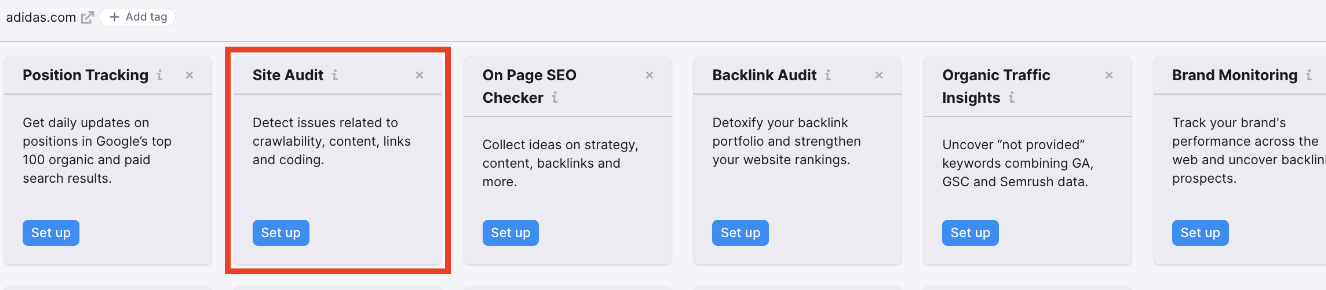
When you begin setting up a site audit, you can configure the settings and specify the subdomains you wish to crawl and the number of pages you want to include:
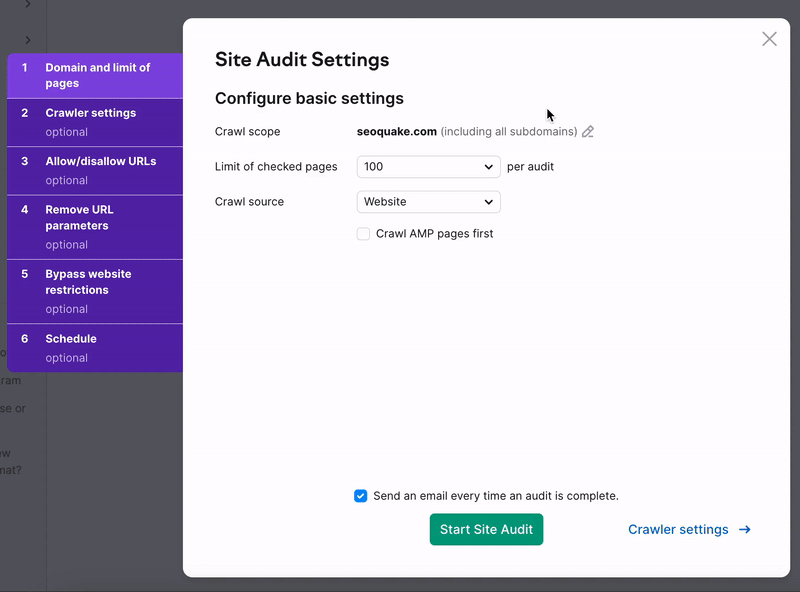
Step 3: Start Your Crawl-Based Audit
Select ‘Start Site Audit’ to begin the process. Once the Semrush crawler completes the audit, you can see the site audit report in the dashboard, as shown below:
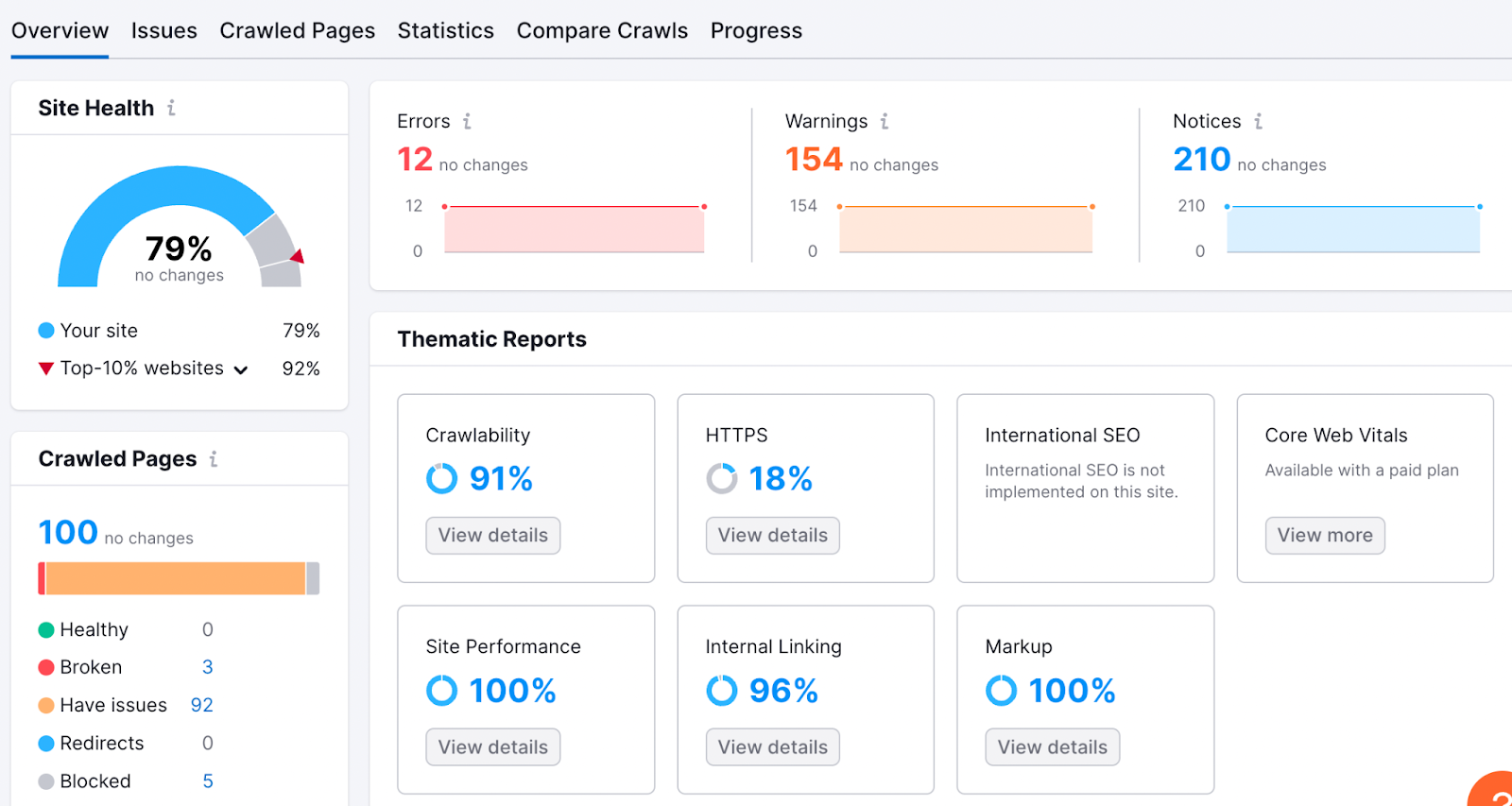
The primary metric is the site health score, which shows the overall health of your website based on the number of issues, including notices, errors, and warnings.
Your site health is also compared with the average industry scores of the ‘Top 10% websites’ to help you better understand how you line up with your competitors:

A higher score indicates that the website has fewer issues, is better optimized for search engines, and is designed to be more user-friendly.
Step 4: Analyze Errors, Warnings and Notices
After you get an idea of the site health score, you should analyze the errors, warnings and notices listed under the overview tab:
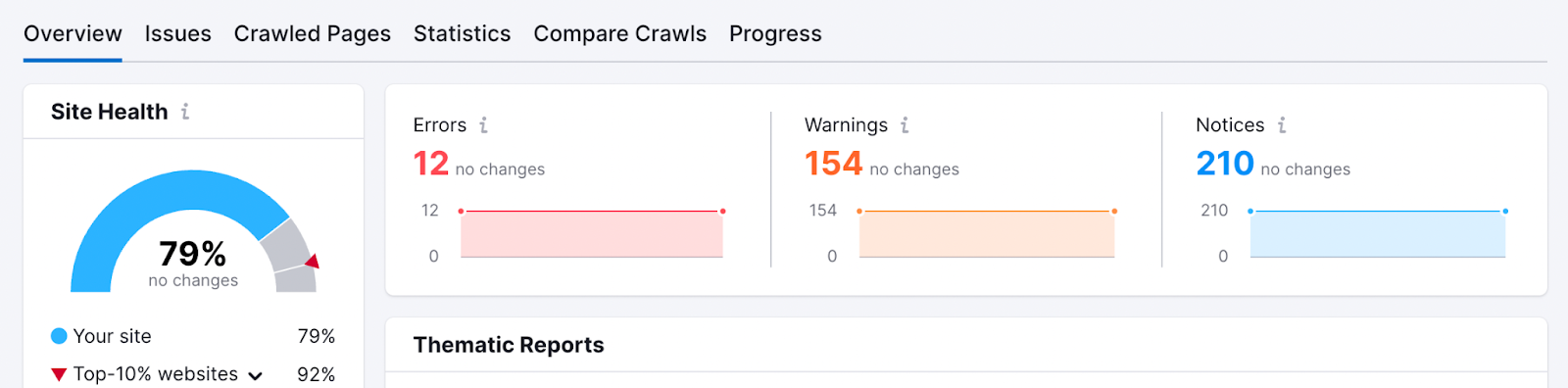
Errors display issues of the highest severity, with the most significant impact on your website’s performance. You should take proper steps to fix all the errors the Semrush site audit returned.
To begin this process, click on the ‘Errors’ link, and you will find the complete list of errors identified during the crawl. In my case, the following errors were found:
- Duplicate title tags
- 4xx status codes
- Duplicate content issues
- Duplicate meta descriptions
- Incorrect certificate name
If you are unsure how to address one of these errors, click on the ‘Why and how to fix it’ link, as shown in the image below:
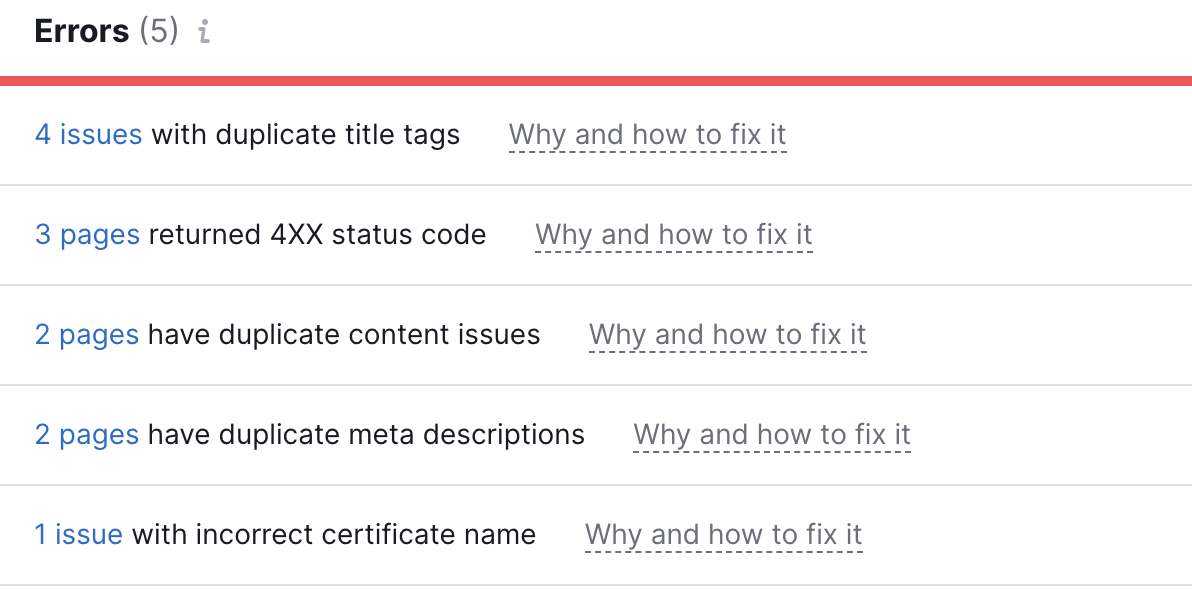
Here you’ll get a detailed description of the error and the steps required to rectify it:
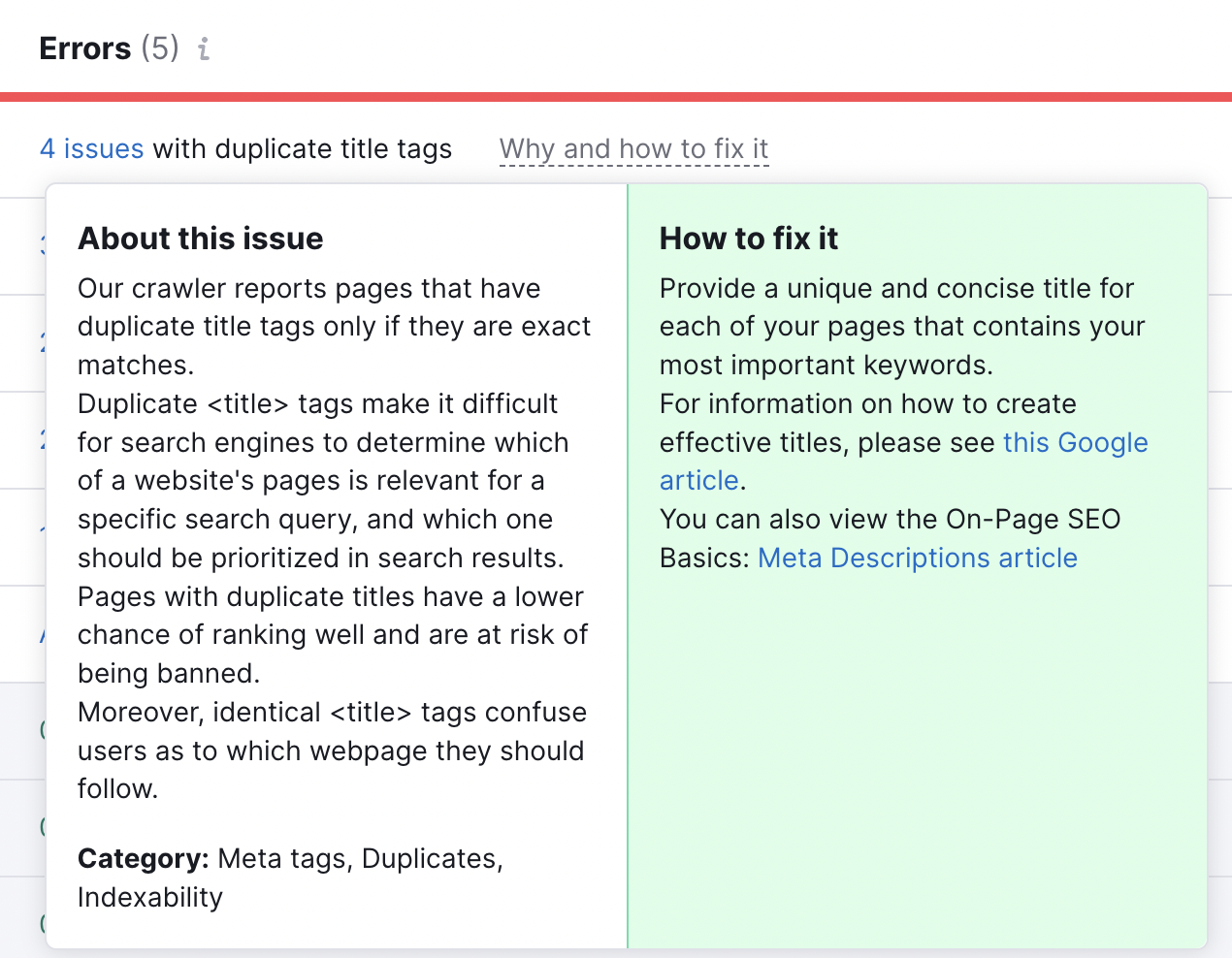
Once you have worked through the listed ‘Errors,’ you should analyze and fix the ‘Warnings’ as well as ‘Notices.’ While these aren’t deemed as critical as the errors mentioned above, they can still impact your site’s overall search performance:
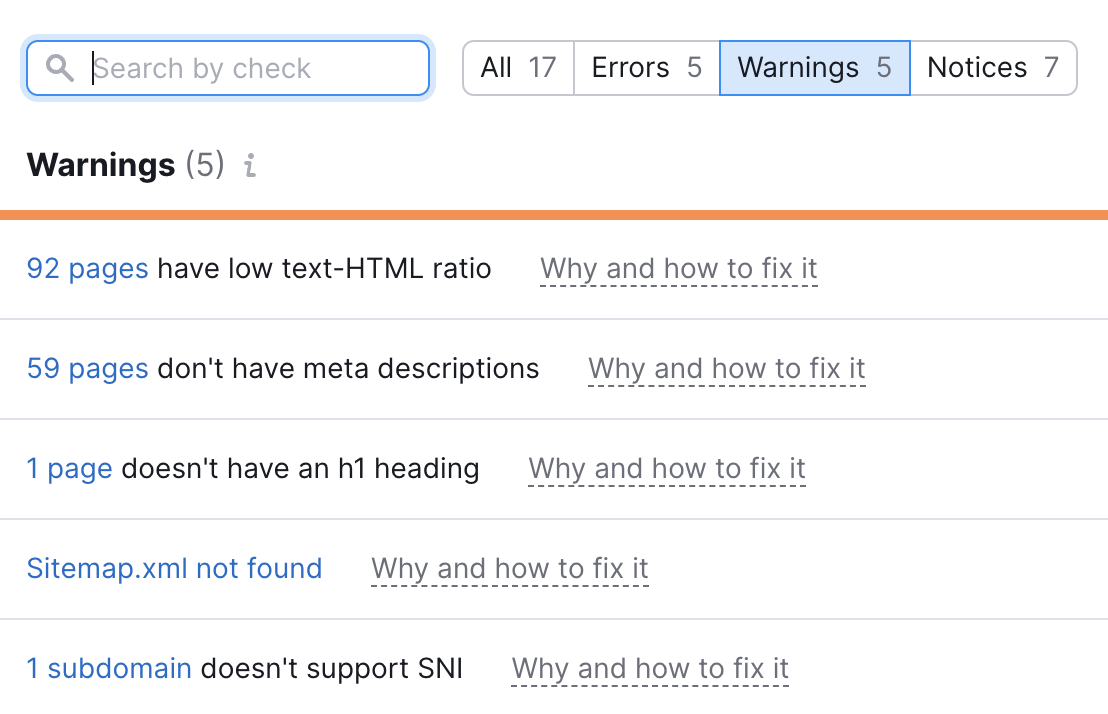
You will find that some of the issues identified are easy to fix, while others have complex solutions for which you may require the help of a digital marketing agency that specializes in technical SEO.
Step 5: Review the Thematic Reports
Next, you should review each Semrush thematic report to further understand the SEO issues affecting your website. There are 7 types of thematic reports displayed by Semrush.
1) Crawlability
The Crawlability section displays your site’s indexable and non-indexable pages. You should aim for a high crawlability score to ensure search engine crawlers can index your site content. Otherwise, your content will not be shown in the search results.
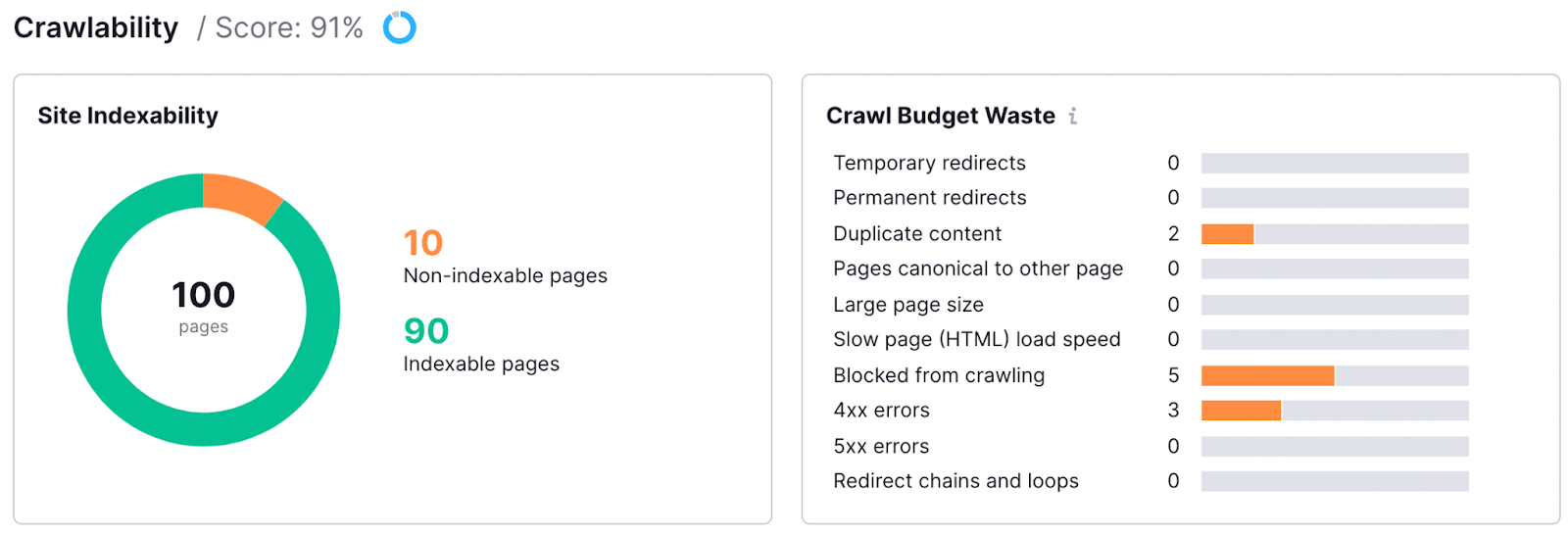
2) HTTPS
The HTTPs Implementation section displays all the issues related to website security. HTTPs is a Google ranking factor as they place importance on websites keeping their content and user data secure:
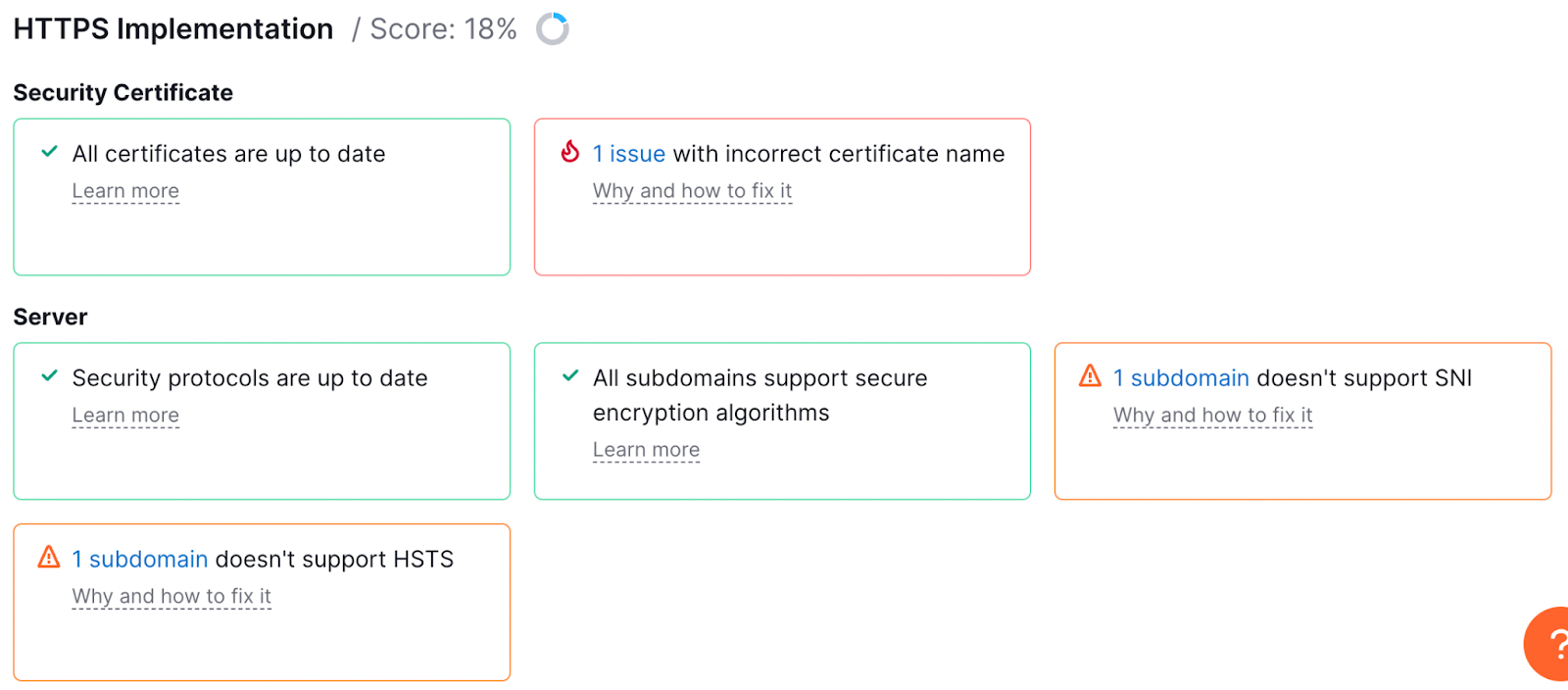
Dive Deeper: How Poor Website Security Negatively Impacts SEO Rankings
3) International SEO
The international SEO section displays issues affecting your website’s international presence. You can see the number of pages on your site having incorrect hreflang links or hreflang conflicts:
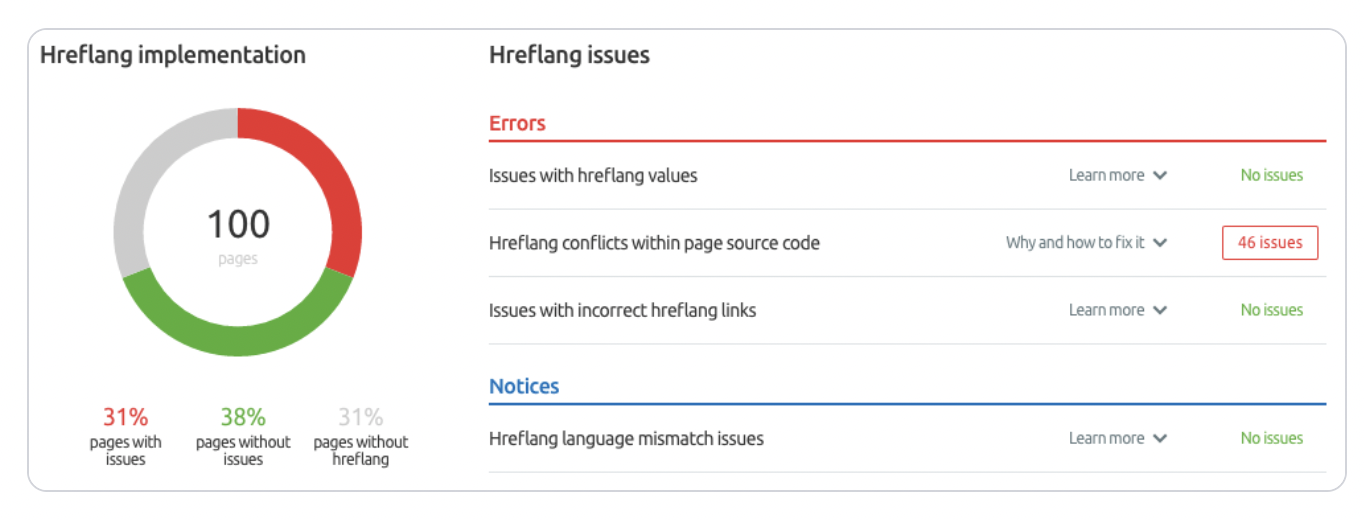
4) Core Web Vitals
Page speed and core web vitals are essential ranking factors. Google and other search engines measure core web vitals to analyze your site’s user experience.
The core web vitals thematic report displays the number of good, to improve, and poor URLs. You should analyze the ‘to improve’ and ‘poor’ URLs and share the data with your development team to prioritize the performance of your site’s key landing pages:
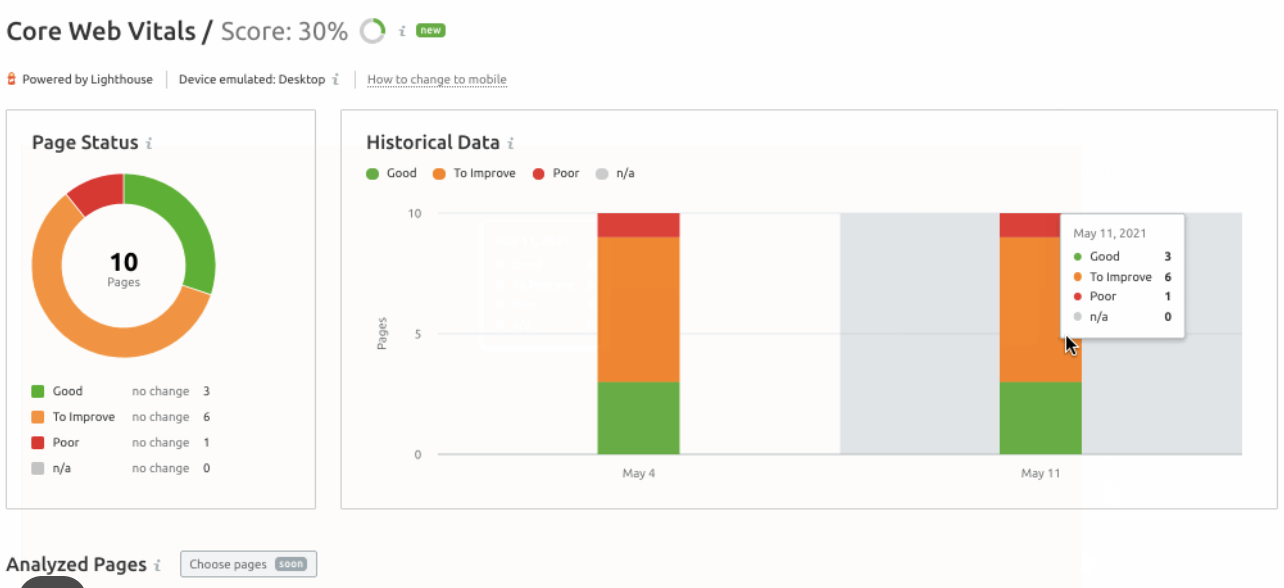
5) Site Performance
The site performance section displays the average HTML page load speed. It also lists your site’s performance issues, which you should share with your development team to improve your site loading speed:
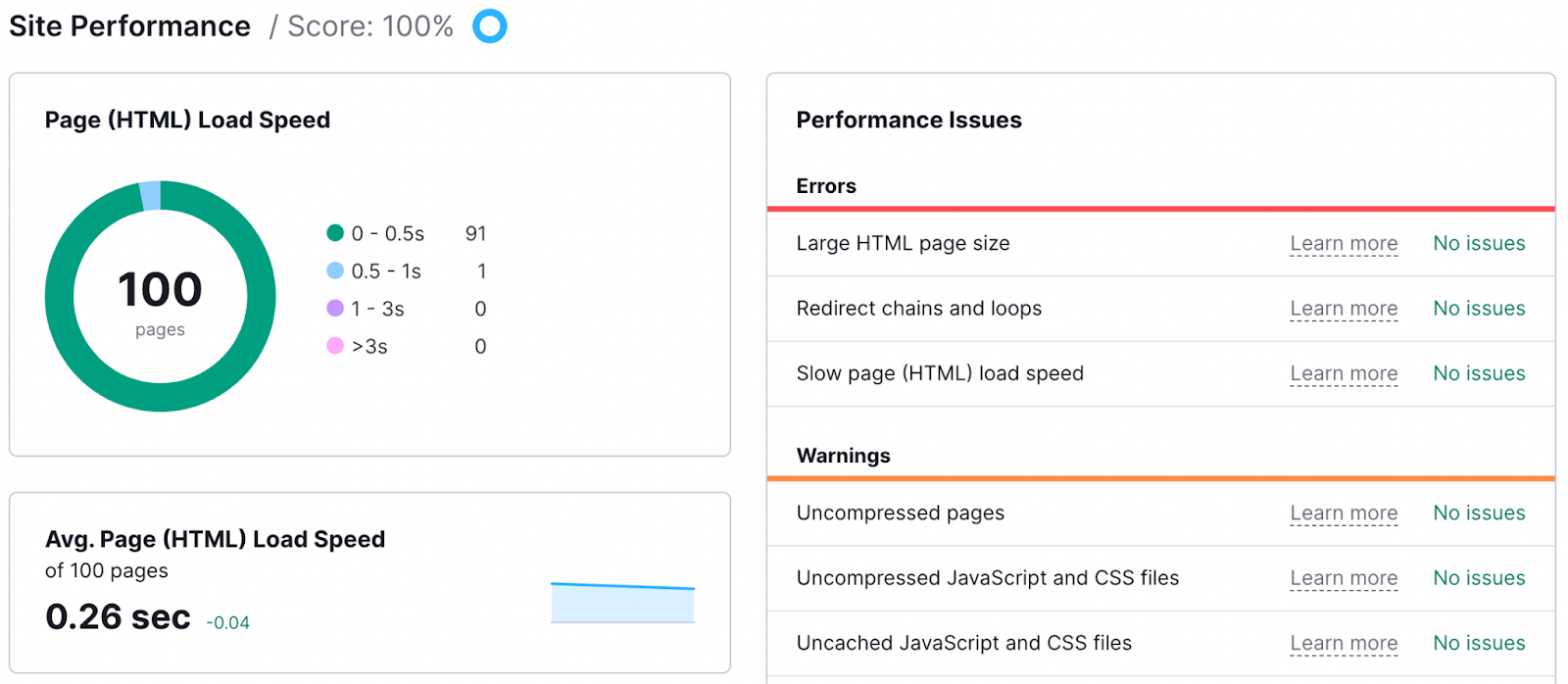
6) Internal Linking
The internal linking section shares the top internal linking issues on your website. Internal linking is crucial to improve the overall SEO of your site.
The Semrush audit tool analyzes the ‘Pages Crawl Depth.’ You should see that no page on your site is more than three clicks away.
With this report, you can quickly uncover the internal linking problems in your site and boost your link equity:
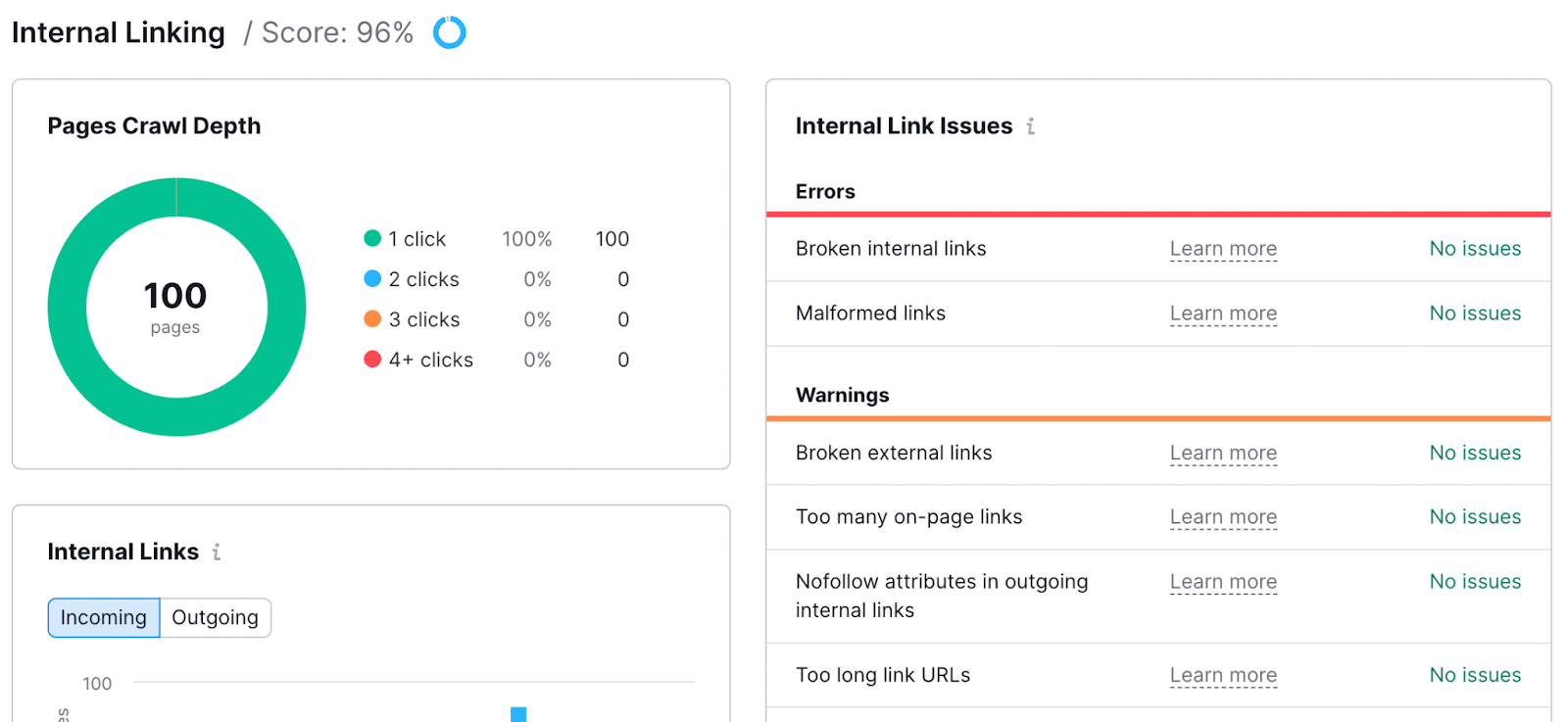
Dive Deeper: How to Implement Internal Linking for SEO (Step-by-Step)
7) Markup
The Markup report lists the pages with markup and without markup. It allows you to detect invalid markups on your site easily:
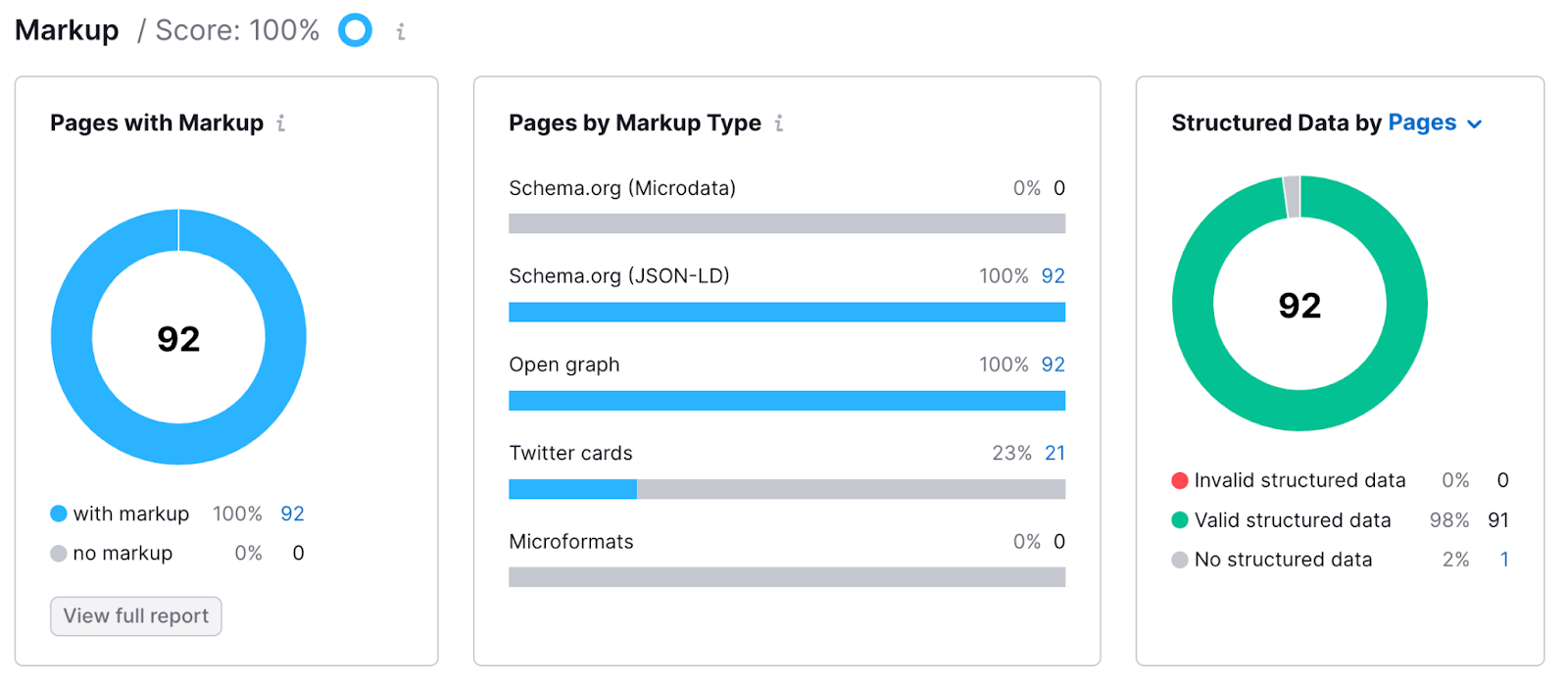
Step 6: Run Campaign Re-Audits Every Month
After completing your first audit and taking the necessary actions to fix all the errors and warnings, you should return to Semrush for monthly re-audits.
Since every website undergoes several changes daily, like adding new pages, removing old pages or editing existing content, the probability of new issues rises. Running a monthly Semrush audit will ensure that your site continues to be fully SEO optimized.
It is better to schedule weekly audits for e-commerce sites that add hundreds of new pages every day or week. You can decide your ideal site audit crawl frequency depending on how frequently you make changes to the pages on your website.
Dive Deeper: 12 Best Semrush Alternatives for Ranking Your Content
Final Word on Semrush Site Audits
By leveraging the powerful features and tools offered by Semrush, you can identify the top SEO issues in your website, optimize your website’s performance, improve your website’s search engine visibility, and enhance the user experience to stay ahead of your competitors.
Whether resolving technical errors, optimizing on-page elements, analyzing backlink profiles, or ensuring compliance with best practices, Semrush Site Audit empowers you to take proactive steps toward achieving your SEO goals.
If you’re ready to level up your business with a comprehensive site audit, Single Grain’s SEO experts can help you! 👇
Semrush Site Audit: FAQs
-
What is the site health score, and how is it calculated?
The health score is a metric between 0-100%, which identifies the degree of optimization after the checks have been performed. It is calculated based on the number of errors or warnings on the pages.
Errors are more impactful, and fixing them will result in higher overall health of your website. There are unique types of checks, the number of issues found in each, and a list of notices in the audit, which enhances the overall health.
-
How many pages can I crawl a month in Semrush?
With a free account, you can crawl up to 100 pages a month, while Pro, Guru and Business accounts allow 100,000, 300,000, and 1,000,000 pages, respectively, per month. Please note that if some pages are left over, they will not roll over to the next month.
-
Is Semrush Site Audit Free?
There is a free version available for the Semrush website audit with some limitations on usage. With the free version, you can crawl a maximum of hundred pages per audit, while paid users have a higher limit.
-
Do large sites have more issues and a poor Semrush site health score?
The number of pages on the website does not impact the health score of your website. However, the higher the number of website pages, the more you should be careful of the issues and structure of your website.
-
How can I delete a previous site audit from my dashboard?
If you want to delete a previous site audit history, you must delete the entire project, which removes all the site audit data. Be careful, as you cannot recover the data of your project once deleted.
-
Provide a list of issues that the Semrush site audit identifies.
Semrush site audit can identify the following issues on your website:
- Broken links and redirects
- Pages with slow loading times
- Duplicate content
- Missing or poorly optimized meta tags
- Issues with XML sitemaps and robots.txt files
- Pages with low word count
- URLs with dynamic parameters
- Pages with missing or broken images
- Mobile usability issues
- HTTPS implementation problems
- Issues related to hreflang tags and international SEO
- Thin content pages
- Internal and external broken links
- Pages with too many on-page links
- Issues with pagination
- Redirect chains or loops
- Issues related to structured data markup
- URLs blocked by robots.txt
- Missing or incorrect rel=”canonical” tags